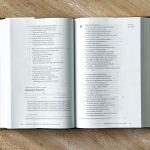Imagine diving into the breathtaking world of Cyberpunk 2077, only to be met with jarring frame drops and stuttering visuals—it’s a gamer’s nightmare! Performance issues can significantly detract from what should be an epic journey through a dystopian future. This article is here to provide you with quick and effective tips for fixing these pesky problems. By implementing these strategies, you’ll transform your gaming experience and navigate Night City without a hitch.
Update Your Graphics Drivers Regularly
Keeping your graphics drivers up to date is a crucial step in optimizing performance, especially for graphically intensive games like Cyberpunk 2077. Manufacturers like NVIDIA and AMD regularly release driver updates that not only improve game compatibility but also introduce performance enhancements and bug fixes. By neglecting these updates, you might be missing out on significant optimizations specifically tailored for the latest patches of Cyberpunk, which could enhance frame rates and reduce stuttering.
Moreover, updating your graphics drivers can also resolve conflicts between your hardware and the game, leading to smoother gameplay. Many players overlook the importance of driver updates, assuming their initial installation suffices. However, as developers push out new content and patches, the need for updated drivers becomes increasingly evident. Embrace this proactive approach; even a simple update can transform your gaming experience by unlocking potential that might have been stifled by outdated software. So, take a few moments to check for updates—it could be the key to unlocking the immersive world of Night City at its best.

Adjust In-Game Graphics Settings Efficiently
When it comes to enhancing your gaming experience in Cyberpunk 2077, adjusting in-game graphics settings is crucial. Begin by understanding the balance between visual fidelity and performance. Rather than simply lowering settings across the board, identify which graphical elements impact your frame rate the most. For instance, turning down shadows can yield significant performance gains without a drastic reduction in overall visual quality. Conversely, features like ambient occlusion and reflections may be less noticeable, allowing you to lower them without sacrificing immersion.
Don’t hesitate to experiment with resolution scaling; rendering at a lower resolution can drastically improve performance while still looking decent on higher resolutions thanks to anti-aliasing techniques. Additionally, utilize the game’s benchmarking tool to see how changes affect performance in real-time. This proactive approach not only allows for a tailored gaming experience but also empowers you to find that sweet spot where stunning visuals meet smooth gameplay. Lastly, keep an eye on community forums and modding sites for user-generated tweaks that can further optimize your settings based on the latest updates or hardware advancements.
Optimize Your System for Gaming
To truly enhance your gaming experience in Cyberpunk 2077, optimizing your system goes beyond merely adjusting in-game settings. Start by ensuring your graphics drivers are up-to-date; manufacturers like NVIDIA and AMD frequently release optimizations that can significantly improve performance for specific titles. Additionally, consider tweaking your GPU settings through the control panel, focusing on aspects such as texture filtering and power management, which can provide a noticeable boost without sacrificing visual fidelity.
Another often-overlooked aspect is background applications. Before diving into Night City, close unnecessary programs that consume CPU and RAM resources. Tools like Task Manager can help identify these culprits, allowing you to free up valuable system resources for a smoother gaming experience. Moreover, if you’re using an SSD, ensure that Cyberpunk is installed on it; loading times will be drastically reduced, allowing you to immerse yourself in the game without frustrating interruptions. Lastly, explore overclocking options for both your CPU and GPU, but do so cautiously—monitor temperatures and stability to avoid potential damage while unlocking additional performance.

Disable Unnecessary Background Applications
One of the most overlooked aspects of optimizing your gaming experience in Cyberpunk is managing background applications. While you might be tempted to jump straight into the neon-lit streets of Night City, a cluttered system can hinder performance significantly. Applications running in the background consume valuable resources—CPU power, RAM, and even bandwidth—that could otherwise enhance your gameplay. Before launching Cyberpunk, take a moment to check your task manager for any unnecessary applications. Closing these can free up critical resources and provide a smoother gaming experience.
Additionally, consider utilizing tools that monitor and manage startup programs. Many apps launch automatically when you boot your computer, often without you realizing it. By disabling these from starting up, you not only speed up your system’s boot time but also ensure more resources are available for Cyberpunk when you dive into its immersive world. This small adjustment can make a noticeable difference, allowing you to focus on the action rather than dealing with lag or stutter. In the end, a few minutes spent cleaning up your system can yield hours of improved gameplay.
Check for Game Patches and Updates
One of the first steps in troubleshooting performance issues in Cyberpunk 2077 is to check for game patches and updates. CD Projekt Red has been proactive in addressing bugs and optimizing gameplay since the game’s launch, and staying updated can significantly enhance your experience. Often, these patches not only fix existing bugs but also improve overall performance and add new features. Make it a habit to regularly check the game’s official website or platforms like Steam and GOG for the latest updates.
Don’t underestimate the importance of patch notes. These documents often detail specific fixes that may relate directly to the problems you’re experiencing, such as frame rate drops or graphical glitches. Moreover, engaging with the community on forums like Reddit or the official Cyberpunk forums can provide valuable insights into how others are faring post-update. Players often share their experiences with new patches, helping you gauge whether an update could resolve your issues or introduce new ones. Keeping your game up to date isn’t just about fixing bugs; it’s about ensuring you’re experiencing the best version of Night City possible.

Consider Hardware Upgrades for Better Performance
When it comes to enhancing your Cyberpunk 2077 experience, hardware upgrades can be a game-changer. If you find yourself grappling with frame drops or sluggish load times, consider investing in a solid-state drive (SSD). Unlike traditional hard drives, SSDs significantly reduce loading times, allowing you to dive into the neon-lit streets of Night City almost instantaneously. The difference is palpable—no more staring at loading screens while your character stands idle.
Moreover, upgrading your graphics card can unlock a new level of visual fidelity. Modern GPUs not only support higher resolutions but also offer advanced features like ray tracing and DLSS, which can drastically improve the game’s aesthetic without compromising performance. If your rig struggles to maintain stable frame rates even on lower settings, it might be time to evaluate your GPU options. Remember, an investment in hardware isn’t just about numbers; it’s about immersing yourself fully in the vibrant world of Cyberpunk, where every detail counts.
Enhancing Your Cyberpunk Experience
To truly immerse yourself in the neon-lit world of Cyberpunk, enhancing your experience goes beyond just fixing performance issues. One effective way to elevate your gameplay is by customizing your visual settings. Adjusting options like chromatic aberration, motion blur, and depth of field can dramatically shift the game’s aesthetic, making V’s journey through Night City feel uniquely yours. Additionally, consider using mods that enhance graphics or add new quests; these can inject fresh life into the game and provide a deeper connection to its sprawling narrative.
Sound design is another crucial aspect often overlooked. Investing in a quality pair of headphones can transform how you experience the game’s atmospheric soundtrack and intricate soundscapes. Pay attention to ambient noises; the distant hum of a bustling city or the faint echo of a gunshot can evoke emotions that enrich your storytelling experience. Moreover, engaging with community forums can offer insights into hidden gems within the game—like side quests or locations that might have slipped under your radar. By embracing these elements, you can turn a standard playthrough into an unforgettable adventure that resonates long after the screen goes dark.