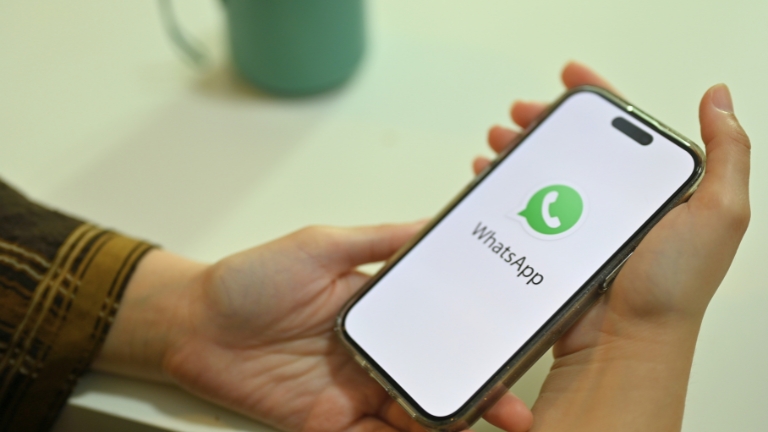WhatsApp Beta is a testing version of WhatsApp that allows users to try out new features before they are released to the general public. If you are using WhatsApp Beta, it is important to keep your app up to date so that you can continue using all of the latest features.
This article will show you how to update WhatsApp Beta easily so that you can keep enjoying all the latest features and improvements.
Understanding WhatsApp Beta Updates
Before we get started with the updating process, let’s briefly discuss the importance of WhatsApp Beta updates. As a Beta user, you get to experience new features before they are released to the general public.
This can be a great way to get early access to cutting-edge features and help to improve the app. However, Beta versions can sometimes have bugs or glitches that need to be fixed.
That’s why it’s important to update WhatsApp Beta regularly to ensure you have the smoothest experience possible.
WhatsApp Beta Out of Date: How to Update
Here are 2 methods to update WhatsApp Beta if it is out of date: through the Google Play Store or the WhatsApp website
Updating WhatsApp Beta through Google Play Store
One of the simplest ways to update WhatsApp Beta is through the Google Play Store. Follow these straightforward steps:
- Open the Google Play Store on your Android device.
- In the search bar, type “WhatsApp Beta” and tap on the app when it appears.
- If an update is available, you’ll see the “Update” button. Tap on it to start the update process.
- Wait for the update to complete, and you’re all set to explore the latest features on WhatsApp Beta.
Updating WhatsApp Beta via the WhatsApp Website
If, for some reason, you can’t update WhatsApp Beta through the Google Play Store, don’t worry! You can use the WhatsApp website to update the app manually. Here’s how:
- Go to the WhatsApp website by visiting https://www.whatsapp.com/android/.
- Look for the “Download” button and tap on it.
- Once the APK file is downloaded, open it, and follow the on-screen instructions to install the update.
- After installation, you’ll have the latest version of WhatsApp Beta ready to use.
Troubleshooting WhatsApp Beta Update Issues
In rare cases, you might encounter difficulties while updating WhatsApp Beta. No need to fret! We have some troubleshooting tips for you:
- Restart Your Device: Sometimes, a simple device restart can fix update-related issues.
- Clear Cache and Data: Clearing the cache and data for the WhatsApp app can resolve potential conflicts.
- Uninstall and Reinstall WhatsApp: If all else fails, uninstall WhatsApp Beta and reinstall it from the Google Play Store.
Conclusion
Updating WhatsApp Beta is a simple process that can be done through the Google Play Store or the WhatsApp website. By following the steps in this article, you can ensure that you are always using the latest version of WhatsApp Beta and have access to all of the latest features.