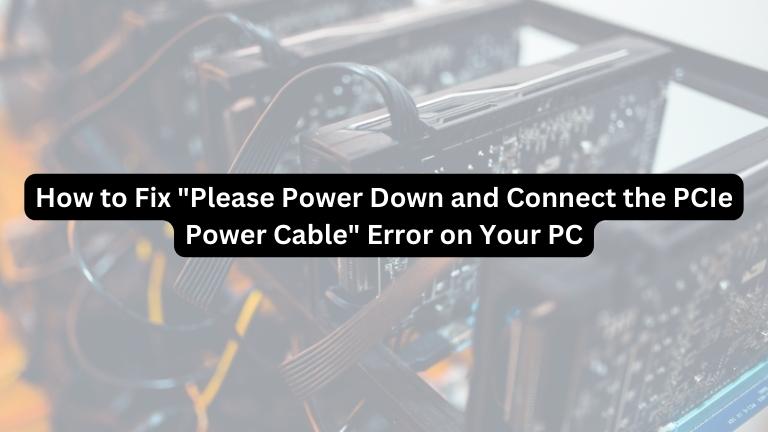If you’re a PC user and you see the error message “Please power down and connect the PCIe power cable,” don’t worry. This error message is related to the PCIe power cable that provides power to your PC’s graphics card. In this article, we’ll guide you through the steps to fix this issue.
What is a PCIe Power Cable?
A PCIe power cable is a cable that provides additional power to your graphics card. Graphics cards require a significant amount of power to function properly, and some models require more power than others.
The PCIe power cable is an additional power source that connects directly to the graphics card and provides it with the extra power it needs.
Why Do You Need a PCIe Power Cable?
If your graphics card doesn’t receive the required amount of power, it may malfunction or not work at all. This can lead to errors and crashes, which can be a hassle to troubleshoot.
Moreover, if your graphics card needs more power than your power supply can handle, you may face performance problems like lower frame rates and decreased visual quality.
What Causes the “Please Power Down and Connect the PCIe Power Cable” Error?
The most common cause of this error message is a loose or disconnected PCIe power cable. If the cable isn’t properly connected to the graphics card or the power supply, the graphics card won’t receive the power it needs to function correctly.
Other possible causes of this error message include a faulty power supply, a faulty graphics card, or a software issue.
How to Fix the “Please Power Down and Connect the PCIe Power Cable” Error
Let’s proceed with the steps you can take to fix the error message related to the PCIe power cable.
Step 1: Power Down Your PC
It is important to fully power down your PC before working on it. This will help prevent any damage to your components and ensure your safety while working on your PC.
Step 2: Check the PCIe Power Cable Connection
After powering down your PC, you can proceed to open the case and locate the PCIe power cable. Check whether the cable is securely connected to both the graphics card and the power supply.
If you find that the cable is loose or disconnected, reconnect it firmly and make sure it’s properly seated to avoid further issues.
Step 3: Check the Power Supply
If the PCIe power cable is properly connected and you suspect the power supply might be the issue, you should check if it is functioning correctly and providing enough power to the graphics card.
One way to do this is by using a power supply tester to check the voltage and wattage of your power supply. This will help you determine if the power supply is faulty and needs to be replaced.
Step 4: Check the Graphics Card
If you have checked the power supply and the PCIe power cable and they seem to be functioning correctly, and you have also confirmed that the graphics card is properly seated and connected, the next step is to check for any software issues that may be causing the error message.
Step 5: Update Your Drivers
If all the hardware components are confirmed to be functioning properly, the last step to fix the error message is to update your graphics card drivers.
Outdated drivers can cause errors and issues with your graphics card, and keeping them up to date is important. You can download the latest drivers from the manufacturer’s website.
Conclusion
The “Please power down and connect the PCIe power cable” error message can be a bothersome experience, but it is typically a straightforward fix.
By adhering to the steps described in this article, you should be able to detect and rectify the problem swiftly. It’s crucial to power off your computer and work meticulously when examining your hardware components.