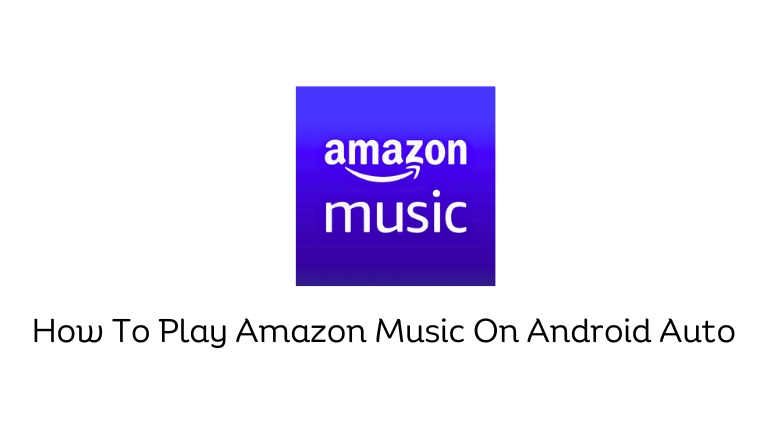If you love listening to music while driving, Android Auto can help you with that. It’s a smart companion that connects your Android device to your car’s system, letting you access apps and services easily.
In this article, we’ll show you how to play Amazon Music on Android Auto, so you can enjoy your favorite songs without any hassle during your drives.
What is Android Auto?
Android Auto is a special technology created by Google. It lets you connect your Android device to your car’s infotainment system. This way, you can use your phone while driving without any distractions.
It has a simple interface designed specifically for safe use on the road. By connecting your Android device to your car, you can use features like navigation, communication, and multimedia without taking your attention away from driving.
Benefits of Using Android Auto
Using Amazon Music with Android Auto has many benefits for music enthusiasts on the move:
- Easy Music Access: You can effortlessly enjoy your favorite songs, playlists, and podcasts from the convenience of your car’s dashboard. No need to touch your phone while driving.
- Voice Control: Android Auto supports voice commands, allowing you to control Amazon Music with your voice. It’s safer and more convenient while driving.
- Extensive Music Collection: Amazon Music offers a wide range of songs and genres, giving you plenty of options for your journeys.
- Personalized Recommendations: Amazon Music analyzes your listening preferences and suggests personalized recommendations, introducing you to new music that matches your taste.
- Hands-Free Operation: Android Auto enables hands-free operation, so you can keep your hands on the steering wheel and focus on the road while enjoying your favorite tunes.
Compatibility Requirements
To use Amazon Music with Android Auto, make sure you have the following:
- An Android device running Android 6.0 or a newer version.
- The latest version of the Android Auto app is installed on your device.
- An Android Auto-compatible vehicle or an aftermarket head unit that supports Amazon Music.
Setting up Amazon Music on Android Auto
To set up Amazon Music on Android Auto, follow these steps:
- Connect your Android device to your car’s infotainment system using a USB cable or Bluetooth.
- Open the Android Auto app on your device.
- Tap the menu icon (three horizontal lines) in the top-left corner of the screen.
- Choose “Music” from the menu options.
- Look for “Amazon Music” in the list of available music apps and tap on it.
- If prompted, grant the necessary permissions for Amazon Music to access your device and media.
- Follow the instructions on the screen to log in to your Amazon Music account or create a new one if you don’t have an existing account.
- Once logged in, you will see the Amazon Music interface on your car’s infotainment system.
Navigating Amazon Music on Android Auto
After setting up Amazon Music on Android Auto, you can control and enjoy your music using your car’s touchscreen or voice commands. Here are some important controls and features:
- Home Screen: It shows your recently played content, personalized recommendations, and popular playlists.
- Browse: Explore different genres, moods, and curated playlists in the browse section.
- Search: Find specific songs, artists, albums, or playlists using the search function.
- Playlists: Access your created playlists or discover ready-made playlists for various occasions.
- Albums and Songs: Browse through your saved albums and individual songs.
- Settings: Adjust playback settings, such as audio quality and download preferences.
Managing Playlists and Library
Managing your playlists and library on Amazon Music with Android Auto is easy. Follow these steps:
- To create a new playlist, go to the “Playlists” option in the main menu and tap on “Create New Playlist.”
- Add songs to a playlist, find the album or song you want, and tap on the three-dot menu icon. Then, choose “Add to Playlist” and select the playlist to which you want to add the songs.
- Remove songs from a playlist, open the playlist, swipe left on the song you want to remove and tap “Remove.”
- Delete a playlist, go to the “Playlists” section, swipe left on the playlist you want to delete and tap “Delete.”
Voice Commands on Android Auto
You can enhance your experience with Amazon Music on Android Auto by using voice commands. Try these useful commands:
- “Play [song/artist/album/playlist] on Amazon Music”: This command plays the specified song, artist, album, or playlist.
- “Play [genre/mood] music on Amazon Music”: Use this command to play music based on a specific genre or mood.
- “Skip“: Skip the current song.
- “Pause“: Pause the playback.
- “Resume“: Resume the paused playback.
- “Shuffle“: Shuffle the playback order.
- “Repeat“: Turn the repeat mode on or off.
- “What’s playing?“: Get information about the currently playing song.
Troubleshooting Tips
If you have any problems while using Amazon Music on Android Auto, you can try these troubleshooting tips:
- Make sure you have the latest versions of the Android Auto app and Amazon Music app installed.
- Check the USB or Bluetooth connection between your Android device and the car’s infotainment system.
- Restart your Android device and the car’s infotainment system.
- Disconnect and reconnect the USB cable or Bluetooth connection.
- If the issue persists, try uninstalling and reinstalling the Android Auto and Amazon Music apps.
- For further assistance, refer to the official support documentation of Android Auto and Amazon Music.
Conclusion
Listening to Amazon Music on Android Auto makes your car rides more enjoyable. By following the steps in this article, you can easily set up Amazon Music on your Android Auto-enabled vehicle.
With voice commands and simple navigation, you can play your favorite songs and playlists safely while driving. Start the setup process and have a great time listening to music on the road!