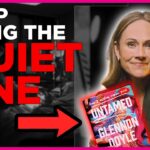Picture this: you’re eagerly anticipating a gaming session on your iPhone using Xbox Cloud Gaming, only to be met with frustration as the service refuses to work. As technology continues to blur the lines between traditional gaming platforms and mobile devices, issues like these can quickly dampen our excitement. But fear not, for we have the solutions you need to get back to enjoying seamless gameplay on your iPhone. In this article, we will delve into the common reasons why Xbox Cloud Gaming may not be working on your device and provide step-by-step instructions on how to troubleshoot and resolve these issues. So grab your controller and let’s dive into the world of fixing Xbox Cloud Gaming on iPhone!
Common Issues: Possible reasons for not working
When Xbox Cloud Gaming isn’t working on your iPhone, it can be frustrating and perplexing. One common issue that could be causing this problem is an unstable or slow internet connection. If your connection is not strong enough to support the streaming of games, you may experience lag or complete failure to launch the game.
Another possible reason for Xbox Cloud Gaming not working on your iPhone could be related to software updates. If either the Xbox Cloud Gaming app or your iOS system is out-of-date, compatibility issues may arise, preventing you from accessing the service smoothly. It’s essential to regularly check for updates and ensure that both your app and device software are up-to-date for optimal performance when using cloud gaming services like Xbox Cloud Gaming on iPhone.

Check Internet Connection: Ensure stable and strong connection
Ensuring a stable and strong internet connection is paramount when trying to fix Xbox Cloud Gaming issues on your iPhone. A fluctuating or weak connection can lead to lagging gameplay, buffering, and ultimately a frustrating experience. To check your internet connection, consider running a speed test using online tools or mobile apps. Look out for factors like signal strength, bandwidth availability, and latency to pinpoint any potential issues.
Additionally, if you are experiencing connectivity problems specifically with Xbox Cloud Gaming on your iPhone, try switching between different networks such as Wi-Fi or cellular data to see if the problem persists. Sometimes certain networks may have restrictions or slower speeds that could be affecting your gaming experience. By troubleshooting and identifying the root cause of the internet connectivity issue, you can take proactive steps towards enjoying seamless gaming sessions on Xbox Cloud Gaming.
Remember that a stable internet connection is not just essential for eliminating gameplay disruptions but also for enhancing overall gaming performance and enjoyment. By prioritizing a strong connection while troubleshooting Xbox Cloud Gaming on your iPhone, you are taking a crucial step towards unlocking uninterrupted access to your favorite games anytime and anywhere.
Update iOS and App: Ensure devices are updated
To enjoy a seamless gaming experience on Xbox Cloud Gaming on your iPhone, it’s crucial to ensure your device’s iOS and the app itself are updated. Regular updates not only introduce new features but also fix bugs and improve overall performance. By keeping both your iOS version and the Xbox Cloud Gaming app up to date, you can avoid compatibility issues and enjoy the latest enhancements available.
Updating your iOS system is essential for optimizing the performance of your device when running resource-intensive apps like Xbox Cloud Gaming. Additionally, updating the app ensures that you have access to the latest features and improvements rolled out by developers. Neglecting updates may lead to issues such as lagging gameplay or even make certain features inaccessible due to compatibility constraints. Stay on top of updates to maximize your gaming experience on Xbox Cloud Gaming while playing on your iPhone.

Clear Cache and Data: Troubleshooting steps to try
Clearing cache and data is a common troubleshooting step that can help resolve various issues with apps and services, including Xbox Cloud Gaming on iPhone. When you clear the cache, you’re essentially deleting temporary files stored on your device that may be causing conflicts or errors. This action can sometimes fix performance issues or allow the app to run more smoothly by starting fresh without any clutter from previous sessions.
If you’re experiencing problems with Xbox Cloud Gaming not working properly on your iPhone, clearing the cache and data might just be the solution you need. By doing this, you give the app a clean slate to function optimally and potentially resolve any underlying issues that were hindering its performance. Remember to back up any important game saves or settings before proceeding with clearing cache and data to avoid losing personal data in the process.
Contact Support: Reach out for assistance if needed
If you’ve followed all the troubleshooting steps and still can’t get Xbox Cloud Gaming to work on your iPhone, it’s time to reach out for support. The support team is there to assist you with any technical difficulties you may encounter. Don’t hesitate to contact them – they’re experts in resolving these types of issues and are usually quick to respond.
Whether it’s through live chat, phone call, or email, contacting support can often provide a quick solution to your problem. They may uncover an underlying issue that wasn’t apparent initially or provide additional insights on how to resolve the problem effectively. Remember, seeking help when needed is a sign of strength and determination in overcoming challenges. So don’t be afraid to reach out; assistance is just a message away!

Conclusion: Enjoy seamless Xbox Cloud Gaming experience
In conclusion, the Xbox Cloud Gaming experience offers users a seamless and innovative way to enjoy their favorite games on various devices. By providing access to a wide range of titles without the need for high-end hardware, this platform opens up gaming opportunities for a broader audience. The convenience of being able to play on-the-go or switch between devices seamlessly adds a new level of flexibility and accessibility to gaming.
Moreover, troubleshooting common issues such as Xbox Cloud Gaming not working on iPhone can be resolved with simple steps like ensuring a stable internet connection or updating the app. Embracing cloud gaming technology presents an exciting evolution in the world of gaming, where players can immerse themselves in their favorite games with ease. By staying updated on best practices and troubleshooting tips, gamers can maximize their enjoyment of the Xbox Cloud Gaming experience and unlock its full potential for entertainment anytime, anywhere.