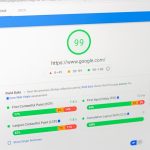TikTok has gained immense popularity due to its short-form video format and viral trends. However, many users have reported encountering the message “This Sound isn’t Available on TikTok” when trying to use specific sounds or songs in their videos.
This can be a frustrating experience, but there are a few potential solutions to this problem that users can try.
Understanding the Problem
Understanding the reason behind the message “This Sound isn’t Available on TikTok” on TikTok is important before exploring the solutions to this issue.
TikTok has agreements with specific music labels and artists that allow users to use their music in videos, but not all songs are available for use.
Sometimes, certain songs may also be temporarily removed due to copyright issues or other reasons.
If you try to use a song that is not available or has been removed, you will see the message “This Sound isn’t Available.” This can be frustrating if your video idea relied on that specific sound.
Solutions
If you’re encountering the “This Sound isn’t Available” message on TikTok, here are a few solutions you can try:
1: Check Your App Version
If you’re encountering the “This Sound isn’t Available” message on TikTok, one solution is to check for updates to the app. TikTok frequently releases updates to fix bugs and improve the app’s performance.
If you’re using an outdated version of the app, it’s possible that you won’t have access to certain sounds. Check the app store for any updates and make sure you have the latest version installed.
2: Try a Different Sound
If you are unable to use a particular sound on TikTok, you can try using a different sound instead.
You may be able to find a similar sound that works well with your video, or you could try searching for specific songs or sounds on the app.
TikTok has a wide selection of popular sounds that you can browse through and use in your videos.
3: Use a Different Video Editor
If you’re determined to use a particular sound that isn’t available on TikTok, you can try using a different video editing app to create your video.
There are many apps available that allow you to add music and sound effects to your videos, so you should be able to find one that suits your needs.
This will give you more flexibility in terms of the sounds you can use in your videos, although it does require a bit more effort than simply using the built-in TikTok features.
4: Contact TikTok Support
If you think a sound should be available on TikTok but isn’t, you can contact TikTok support for assistance. They may be able to provide more information about why the sound isn’t available or help you find a solution.
You can reach out to TikTok support through the app by going to your profile, tapping on the three dots in the top right corner, and selecting “Report a problem.”
From there, you can describe the issue you’re experiencing and TikTok support will get back to you as soon as possible.
Conclusion
In conclusion, the “This Sound isn’t Available on TikTok” message on TikTok can be resolved with some simple steps. By understanding why the message appears, trying different solutions, and being mindful of copyright issues, you can continue creating great content on this popular social media platform.