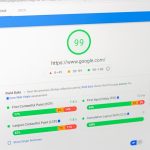The Internet Download Manager (IDM) is one of the most popular tools for accelerating downloads and managing files across multiple formats. However, some users encounter an issue where the IDM extension does not appear in Google Chrome. Without the extension, the seamless download integration that IDM offers is disrupted.
This guide explains why the IDM extension might not show in Chrome and provides a step-by-step process to fix the issue.

Why IDM Extension Might Not Appear in Chrome
There are several reasons the IDM extension might be missing or not functioning properly in Chrome:
1. Outdated IDM Version: Older versions of IDM may not be compatible with newer Chrome updates.
2. Extension Disabled: Chrome may have disabled the IDM extension due to security or compatibility concerns.
3. Improper Installation: If IDM wasn’t installed correctly, the extension might not appear in Chrome.
4. Missing Integration Module: IDM may lack the necessary files for browser integration.
5. Browser Settings: Chrome’s settings or policies may block third-party extensions, including IDM.
6. Corrupted Files: IDM or its extension files might be corrupted.
Steps to Fix IDM Extension Not Showing in Chrome
1. Ensure IDM is Installed Correctly
– Open IDM and confirm it is functioning properly.
– If IDM is not installed:
1. Download the latest version of IDM from its official website.
2. Install IDM by following the on-screen instructions.
– Restart your system after installation.
2. Check for IDM Updates
– Launch IDM and go to Help > Check for Updates.
– If an update is available, download and install it.
– Restart IDM and check if the extension appears in Chrome.
3. Enable IDM Integration
– Open IDM and navigate to Options > General.
– Ensure that the checkbox for Google Chrome under the Capture Downloads from Browsers section is enabled.
– Click OK and restart both IDM and Chrome.
4. Manually Add IDM Extension to Chrome
If the IDM extension is not visible in Chrome, you can manually add it:
1. Locate the IDM Extension File:
– Navigate to the IDM installation folder, typically located at:
“`
C:\Program Files (x86)\Internet Download Manager
“`
– Look for a file named `IDMGCExt.crx`.
2. Add the Extension to Chrome:
– Open Chrome and type `chrome://extensions/` in the address bar.
– Drag and drop the `IDMGCExt.crx` file onto the Extensions page.
– Confirm the installation when prompted.
5. Enable the IDM Extension
– Go to `chrome://extensions/`.
– Find the IDM extension in the list and ensure the toggle switch is enabled.
– If the extension is listed as “Disabled by Chrome,” click Enable or follow the prompts to allow it.
6. Reinstall the IDM Extension
– Uninstall the IDM extension by clicking the Remove button on the `chrome://extensions/` page.
– Reinstall the extension using the manual method described above.
– Restart Chrome and test the integration.
7. Check Browser Settings
– Ensure Chrome is not blocking the extension:
1. Open Chrome’s menu and go to Settings > Privacy and Security > Site Settings.
2. Scroll down to Additional Permissions and ensure IDM’s extension is allowed.
– Disable any settings or extensions that might conflict with IDM.
8. Verify File Associations
– Open IDM, go to Options > File Types.
– Ensure the file formats you wish to download (e.g., MP4, PDF, EXE) are listed.
– Add any missing formats and click OK.
9. Restart Chrome and IDM
– After making changes, restart both Chrome and IDM to apply updates and test the extension.
10. Reset Chrome Settings (Optional)
If all else fails, resetting Chrome to its default settings may resolve conflicts:
– Go to Settings > Reset and Cleanup > Restore Settings to Their Original Defaults.
– Reinstall the IDM extension after resetting Chrome.
Additional Tips for Smooth IDM Integration with Chrome
1. Keep Chrome and IDM Updated: Regular updates ensure compatibility and improved functionality.
2. Whitelist IDM in Security Software: Ensure your antivirus or firewall isn’t blocking IDM or its extension.
3. Use the Correct Browser Version: Make sure you’re running a stable version of Chrome, not a beta or developer version.
When the IDM extension is not showing in Google Chrome, it can disrupt your downloading experience. By following the steps outlined above—checking IDM’s installation, manually adding the extension, and resolving potential conflicts—you can quickly fix the issue and restore seamless integration. For persistent problems, contacting IDM’s support team can provide additional assistance.