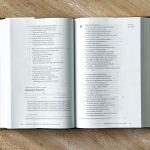The error code 0x204 is a common issue that users face when trying to connect to a remote computer using Microsoft Remote Desktop. This error typically occurs due to misconfigured network settings, firewall restrictions, or outdated application versions. Fortunately, there are several ways to diagnose and resolve this issue effectively.
Common Causes of Error Code 0x204
Understanding the root cause of this error can make troubleshooting much easier. The most common reasons include:
- Network connectivity issues preventing the remote desktop connection.
- Firewall or security software blocking the Remote Desktop feature.
- Incorrect remote desktop configuration on the destination machine.
- Outdated or corrupt Remote Desktop application.
- Incompatible settings between the client and server.
Step-by-Step Solutions to Fix Error Code 0x204
1. Check Network Connectivity
The first step is to verify that both the local and remote computers have active network connections. Users should ensure that:
- The internet is working correctly on both devices.
- Both computers are on the same network (if within a local environment).
- A VPN is not interfering with the connection.
2. Enable Remote Desktop
Ensure that Remote Desktop is enabled on the computer that is being accessed:
- Go to Settings > System > Remote Desktop.
- Toggle the Enable Remote Desktop option to On.
- Note the PC name as it will be required for the connection.

3. Allow Remote Desktop Through Firewall
If the firewall is blocking the connection, users need to add an exception:
- Open Windows Defender Firewall from the Control Panel.
- Click on Allow an app or feature through Windows Defender Firewall.
- Scroll down and ensure that Remote Desktop is checked for both Private and Public networks.
- Click OK and restart the computer.
4. Confirm Remote Desktop Credentials
An incorrect username or password can prevent a successful connection. Ensure that:
- The correct credentials are being used.
- The target computer has an active user session that allows remote access.
- No credential-related restrictions are enabled on the destination system.
5. Update the Remote Desktop Application
Using an outdated Remote Desktop client may cause this issue. To update:
- On Windows, open the Microsoft Store, go to Library, and check for updates.
- On macOS, update the Microsoft Remote Desktop app from the App Store.
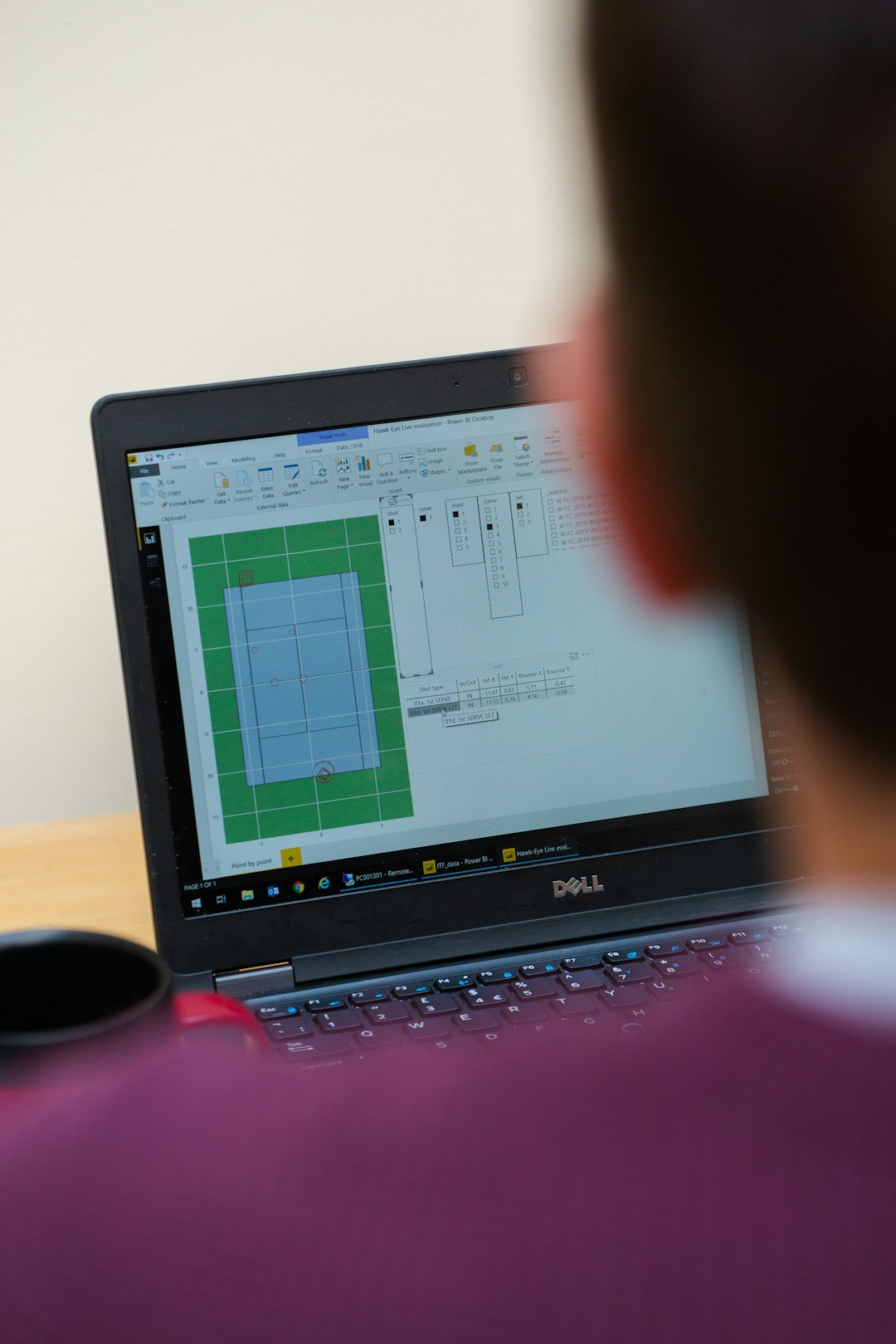
6. Disable Third-Party Security Software
Sometimes, antivirus programs or third-party firewalls interfere with remote desktop connections. Try temporarily disabling them and check if the issue persists. If the connection works after disabling the security software, consider adding an exception for the Remote Desktop application.
7. Reset Remote Desktop Settings
If none of the above steps work, try resetting the Remote Desktop settings:
- Open the Remote Desktop app.
- Delete the existing saved connections.
- Re-enter the correct credentials and attempt to connect again.
Frequently Asked Questions (FAQ)
What does error code 0x204 mean?
Error 0x204 occurs when the Microsoft Remote Desktop client fails to establish a connection with the target computer due to network issues, firewall restrictions, or incorrect configurations.
Can a VPN cause error 0x204?
Yes, a VPN connection may interfere with Remote Desktop sessions. If using a VPN, try disconnecting it and attempt to connect again.
Is error 0x204 specific to Windows?
No, this error can occur on both Windows and macOS when using Microsoft Remote Desktop.
How do I check if my firewall is blocking Remote Desktop?
Go to Windows Defender Firewall settings and ensure that Remote Desktop is allowed for both private and public networks.
What should I do if none of the solutions work?
If the issue persists, try reinstalling the Remote Desktop application or using a different remote desktop tool to see if the problem is specific to this application.
By following these troubleshooting steps, most users should be able to resolve error code 0x204 and regain access to their remote machines.