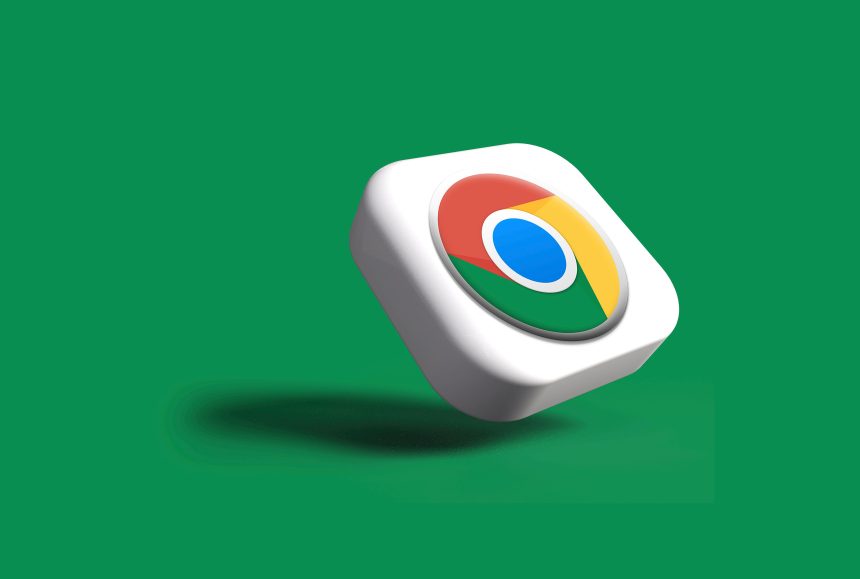In our increasingly digital world, privacy and security are paramount, often leading us to embrace technologies designed to safeguard our online experience. One such feature is Secure DNS, a protocol that enhances your browsing security by encrypting DNS queries. While this sounds beneficial for many users, there may be times when you want or need to turn it off—perhaps for compatibility reasons with certain websites or applications. If you’ve found yourself wondering how to navigate these settings on Chrome while using Android or PC, you’re not alone.
This article will guide you through the process of disabling Secure DNS in Chrome across both platforms effortlessly. Whether you’re troubleshooting connectivity issues or simply prefer the traditional approach of handling DNS queries, we’ve got all the steps you need. By understanding this feature better and learning how to customize your settings, you’ll gain greater control over your online experience—allowing you to surf the web on your terms! So let’s dive in and unravel the mystery behind those seemingly complex settings that could make a significant difference in your browsing journey.
What is Secure DNS?
Secure DNS, or DNS over HTTPS (DoH), is a protocol designed to enhance your online privacy by encrypting your Domain Name System queries. This means when you browse the web, your requests to convert a website name into an IP address are obscured from prying eyes, including potential attackers and ISP snoopers. By using Secure DNS, not only can users ensure that their browsing habits remain confidential, but they also gain protection against various types of cyber threats such as phishing attacks.
Moreover, Secure DNS helps maintain the integrity of data during the transmission process. It prevents malicious entities from hijacking or altering these requests by providing a secure channel for communication between your device and the DNS resolver. This added layer of security is crucial in today’s digital landscape where cyberattacks are increasingly sophisticated and prevalent. For those looking to understand its role better, think of Secure DNS as a private tunnel that shields you while roaming through the vast expanse of the internet—making it harder for intruders to intercept or manipulate your activities online. While this feature boasts numerous advantages, there may be instances where users wish to disable it for reasons like troubleshooting connectivity issues or reconfiguring network settings.
Why Disable Secure DNS?
Disabling Secure DNS can be a strategic move for users seeking to enhance their browsing experience. While the primary function of Secure DNS is to bolster online security by encrypting DNS queries, this may inadvertently slow down your internet connection or interfere with certain websites. Users who rely on specific networks or have custom DNS settings might find that disabling this feature restores faster load times and ensures smoother access to preferred sites.
Moreover, in environments where content filtering or parental controls are necessary, organizations and families often need greater flexibility in controlling how domain names are resolved. Disabling Secure DNS permits integration with local network settings that might be more efficient or aligned with individual policies, enabling a tailored approach to web access without the automatic overrides typical of encrypted DNS services.
Lastly, if you are using older devices or operating systems struggling under the weight of modern encryption protocols, turning off Secure DNS can alleviate performance issues. This adjustment lets users concentrate on efficiency rather than navigating potential compatibility hurdles—highlighting the fact that sometimes prioritizing speed over enhanced security results in a more seamless online experience.

Turning Off Secure DNS on Android
Turning off Secure DNS on your Android device can open up a realm of insights into how your browsing experience is shaped. While Secure DNS enhances privacy by encrypting DNS queries, there are instances—such as troubleshooting connectivity issues or accessing certain websites—that may require this feature to be disabled. By navigating through the settings menu and toggling off Secure DNS, users can regain control over their domain name resolution methods, potentially speeding up connection times or allowing access to localized content that encrypted queries might restrict.
Disabling this feature doesn’t just have technical implications; it also invites you to reflect on your own digital habits. Are you relying heavily on convenience at the cost of security? Striking a balance between speed and safeguarding personal data can be crucial in today’s internet landscape. As you turn off Secure DNS, consider exploring other protective measures that still allow for a fluid online experience, ensuring you don’t compromise too much of your web safety while enjoying unfiltered access to the vast resources of the internet.
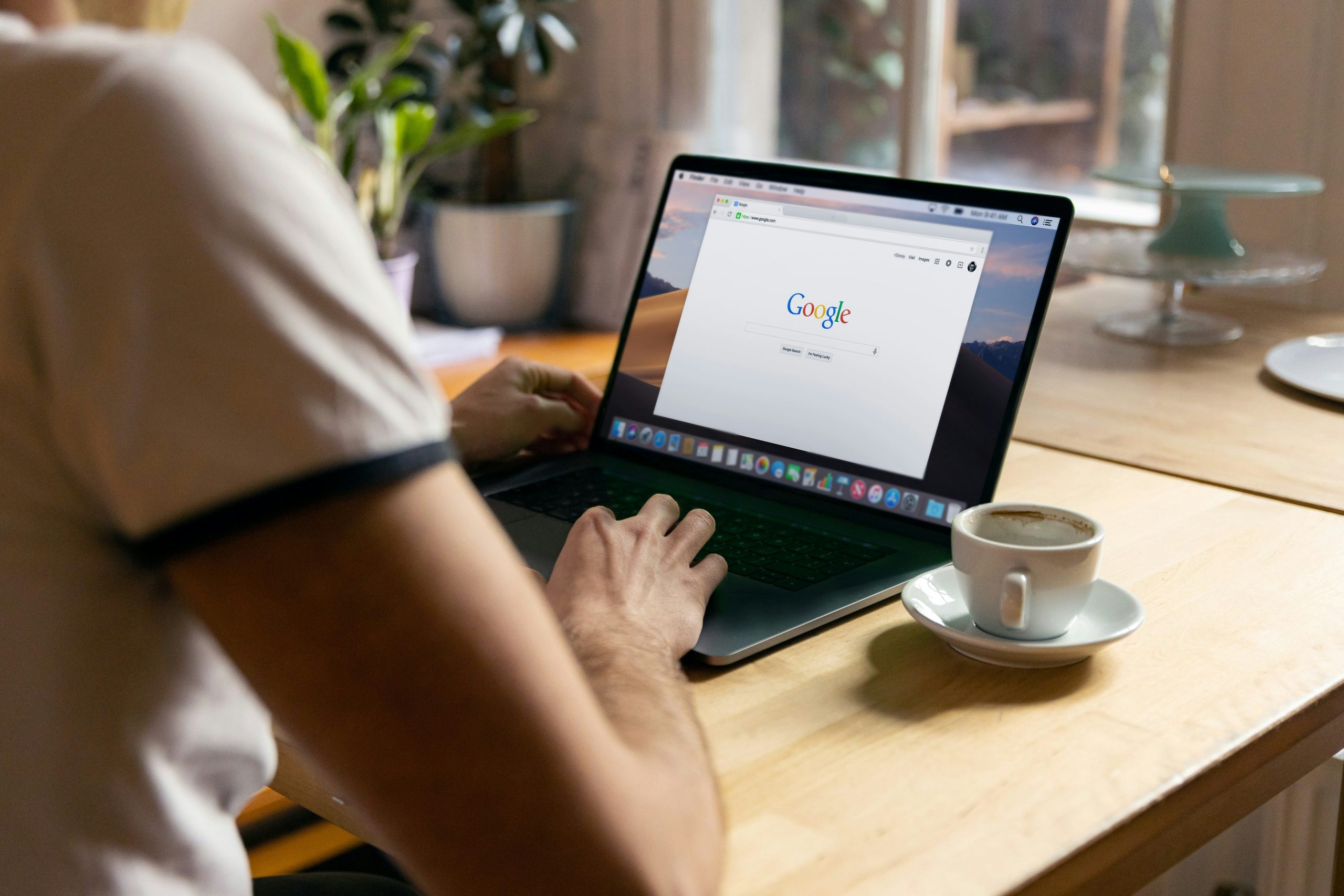
Steps to Disable on Chrome for PC
Disabling Secure DNS in Chrome on your PC is a straightforward process that can offer users greater control over their browsing experience. First, navigate to the browser’s settings by clicking on the three vertical dots in the upper-right corner and selecting Settings. Once you’re in the settings menu, scroll down to find Privacy and security, then click on it. Here, you’ll encounter an option labeled “Security,” which holds the key to managing your DNS configuration.
Within this section, you will see a toggle for “Use Secure DNS.” Simply uncheck this option to disable it. This action means that Chrome will revert to using your default DNS settings rather than secured ones provided by services like Google or Cloudflare. While many users appreciate the safety net of Secure DNS for enhanced privacy and security against malicious sites, deactivating it can sometimes lead to better accessibility for certain content or quicker connection speeds depending on your local internet service provider’s configurations.
Verifying Secure DNS Status After Changes
Once you’ve made changes to your Secure DNS settings in Chrome, it’s essential to verify that those changes have been successfully implemented. One simple way to do this is by visiting a tool specifically designed for checking DNS security, such as DNSLeakTest.com. Upon running the test, you’ll receive immediate feedback on whether your configured DNS resolver is actively protecting your browsing from unsanctioned third parties.
In addition to external tools, another effective method involves examining browser behavior itself. Visit websites known for their secure and public status (like Google or Cloudflare) and observe the connection details through Chrome’s developer tools. Check if HTTPS is consistently maintained throughout navigation; any hiccups could imply that Secure DNS isn’t functioning as intended. By adopting both approaches—utilizing specialized testing sites and manually assessing browser activity—you ensure not just an adjustment in settings but actual functionality toward online security and privacy beyond mere theory.
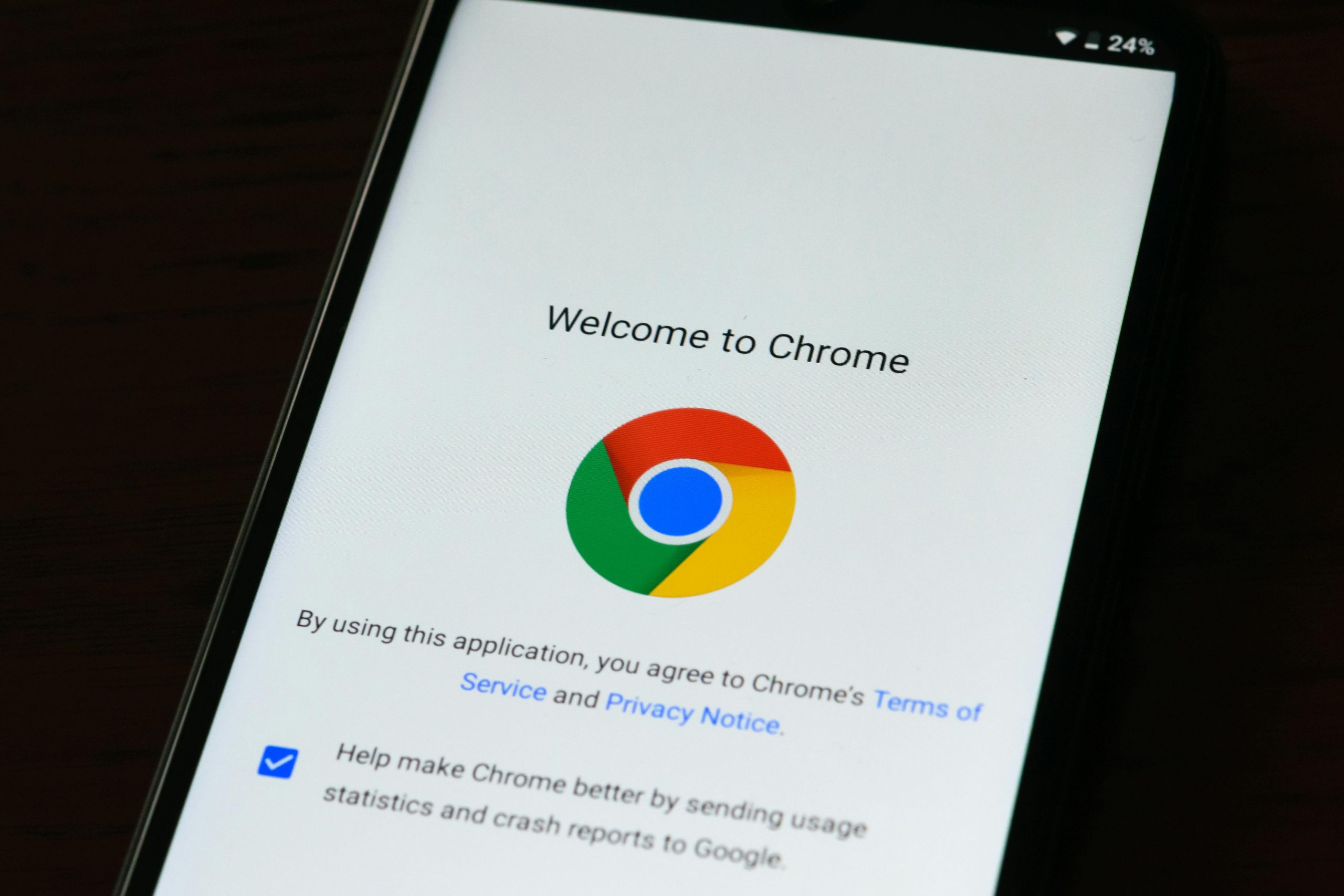
Conclusion: Final Thoughts on Secure DNS
As we navigate the digital landscape, the importance of secure DNS cannot be overstated. It acts as a guardian, ensuring that our online queries are shielded from potential threats and prying eyes. However, the decision to turn off Secure DNS should not be taken lightly; it reflects a balance between safety and functionality. Users must weigh the benefits of enhanced privacy against any disruptions in their browsing experience.
Moreover, understanding the nuances of your internet environment can guide this choice. For those who prioritize seamless connectivity—like gamers or streaming enthusiasts—disabling Secure DNS may provide faster responses from certain servers and improve overall performance. Yet, for privacy-conscious individuals, maintaining secure protocols remains crucial to thwarting data interception. Ultimately, cultivating an informed relationship with digital tools empowers users to enhance their online experience while safeguarding their information in an ever-evolving threat landscape. Reassessing this balance regularly will ensure that you stay ahead in protecting your digital footprint without compromising on convenience.