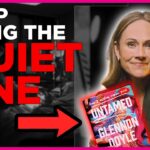Photoanalysisd is a process on Mac that automatically analyzes photos and categorizes them based on facial recognition, geolocation, and other metadata. It is a background process that runs continuously, and its purpose is to make it easier for users to search and organize their photos.
However, Photoanalysisd can consume a considerable amount of system resources, which can affect the performance of your Mac. The process can slow down your computer, cause apps to launch slowly, and even drain your battery faster.
In the following sections, we will discuss how to manage Photoanalysisd efficiently to avoid these issues.
Understanding Photoanalysisd
Photoanalysisd is a process built into macOS that runs in the background to analyze and categorize photos.
It utilizes different types of metadata, including facial recognition, geolocation, and timestamps, to sort photos into albums, memories, and other categories.
Photoanalysisd works together with other Apple services, such as iCloud Photos and the Photos app, to provide users with a smooth photo management experience.
How Does Photoanalysisd Work?
When you add new photos to your Mac, Photoanalysisd automatically begins analyzing them. It uses facial recognition algorithms to recognize faces in the photos and categorizes them into individual people.
Additionally, it uses geolocation metadata to create albums based on the location where the photos were taken. Photoanalysisd also analyzes timestamp metadata to create Memories, which are a collection of related photos taken around the same time.
How Photoanalysisd Affects Mac Performance
Photoanalysisd is an important process that helps with photo management, but it can consume a significant amount of system resources, especially on older Macs.
The process’s constant analysis and categorization of photos can result in high CPU and memory usage, which may slow down or even cause your Mac to become unresponsive.
How to Manage Photoanalysisd on Mac
Here are some ways to manage Photoanalysisd on your Mac to improve system performance:
1. Disable Photoanalysisd
If you do not use the Photos app or iCloud Photos and want to disable Photoanalysisd to prevent it from consuming system resources, you can use the following steps:
- Open the Terminal app on your Mac. You can do this by using the Spotlight search or by navigating to Applications > Utilities > Terminal.
- Type the following command and press Enter:
launchctl unload -w /System/Library/LaunchAgents/com.apple.photoanalysisd.plist
- This will disable Photoanalysisd on your Mac. However, keep in mind that you will not be able to use the facial recognition or geolocation features in the Photos app. If you want to enable Photoanalysisd again, use the following command:
launchctl load -w /System/Library/LaunchAgents/com.apple.photoanalysisd.plist
2. Limit CPU Usage
You can also limit the amount of CPU usage that Photoanalysisd is allowed to use, to prevent it from slowing down your Mac.
To do this, open the Activity Monitor app on your Mac and find the Photoanalysisd process. Right-click on it and select “Set Affinity,” then choose the number of CPU cores that Photoanalysisd is allowed to use.
This will limit its usage and prevent it from using up all your system resources.
3. Pause Photoanalysisd
If you don’t want to disable Photoanalysisd permanently, you can temporarily pause it to free up system resources. To do this, open the Photos app on your Mac and go to Preferences > iCloud.
Uncheck the “iCloud Photos” option, and Photoanalysisd will stop running temporarily. When you check the option again, it will resume its work.
4. Optimize Photos Library
Another effective method to manage Photoanalysisd is by optimizing your Photos library. By doing this, you can reduce the size of your library by getting rid of duplicate photos and unnecessary files, ultimately speeding up the Photoanalysisd process.
To optimize your Photos library, open the Photos app on your Mac and go to the File menu. Select “Optimize Storage” and follow the on-screen instructions to complete the process.
This will reduce the amount of data Photoanalysisd needs to analyze, resulting in faster processing times and reduced CPU usage.
Conclusion
Photoanalysisd is a useful process on Mac that helps in organizing and categorizing photos based on various metadata.
However, it can also consume a significant amount of system resources and affect the performance of your Mac.
By disabling, limiting, pausing, or optimizing Photoanalysisd, you can manage it efficiently and improve the overall performance of your Mac.