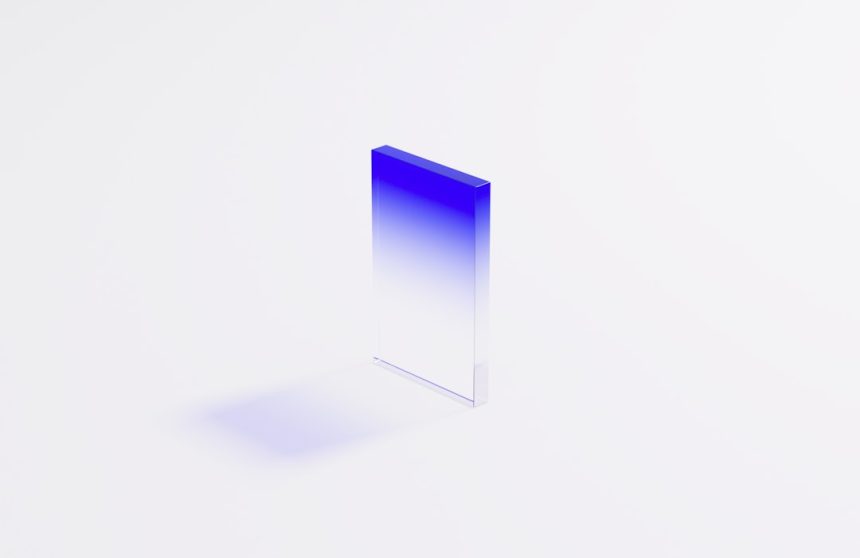You’re working on something important, and suddenly… *crash*. Your computer flashes a blue screen with a cryptic code: STOP 0x0000007B. Panic! Don’t worry—you’re not alone. This Blue Screen of Death (BSOD) is more common than you think. Let’s break it down and fix it, using plain English and a little fun along the way.
What Is STOP 0x0000007B?
This error means Windows can’t access your hard drive. That’s like trying to read a book with pages glued shut. It usually happens during startup and stops your PC in its tracks.
Here’s the techy term: INACCESSIBLE_BOOT_DEVICE. Not so scary now, right?
What Causes It?
Several things can make your PC freak out with this stop error. Here are the common ones:
- Wrong BIOS or UEFI settings
- Moved hard drive or changed cables
- Corrupt or missing storage drivers
- Malware attacks
- Sudden power loss
Think of it like this: your computer is trying to read the “how to start” instructions, but the pages are shuffled or missing.
[ai-img]blue screen error computer crash[/ai-img]
How to Fix It (Without Crying Into Your Keyboard)
1. Restart Your PC
Sounds silly, but sometimes a simple restart clears up temporary glitches. Give it a go before you dig deeper.
2. Check BIOS or UEFI Settings
Press the Del, F2, or Esc key when your PC starts to enter the BIOS.
Look for the SATA mode. If it’s set to AHCI, try switching it to IDE, or vice versa. Then restart.
3. Boot into Safe Mode
Can’t get to Windows normally? Try Safe Mode:
- Turn your PC off and on 2-3 times to trigger Recovery Mode
- Click on Advanced options > Startup Settings > Restart
- Then press 4 to boot in Safe Mode
If that works, you may be facing a driver issue.
4. Update or Roll Back Drivers
Once in Safe Mode:
- Right-click the Start button
- Open Device Manager
- Look under IDE ATA/ATAPI controllers or Storage controllers
- Update the driver, or roll back if it recently changed
5. Scan for Viruses
Malware can mess with boot files.
Use Windows Defender or your favorite scanner to check for nasties. Clean them up, restart, and cross your fingers.
[ai-img]virus scan malware protection laptop[/ai-img]
6. Run CHKDSK
Corrupt data can cause big problems.
Boot from a Windows install disk or recovery drive.
Open Command Prompt and type:
chkdsk C: /f /r
This scans and fixes drive issues. It can take a while, so grab a snack.
7. Do a System Restore
If everything was fine last week, go back!
- Boot into Recovery Mode
- Click Troubleshoot > System Restore
- Choose a date when your PC was working well
Prevention is the Best Medicine
You’ve fixed the crash—awesome! Now let’s keep it from coming back.
- Back up your files regularly
- Update drivers and Windows frequently
- Avoid sudden power cuts—use a UPS if possible
- Keep security software up to date
This way, your PC isn’t caught off-guard next time something acts up.
Quick Recap
- STOP 0x0000007B means Windows can’t talk to your hard drive
- Check BIOS settings, boot modes, and drivers
- Use Safe Mode, CHKDSK, and System Restore as needed
- Keep your system healthy to avoid future crashes
And remember, computers don’t hate you—they just need a little TLC.
So the next time that dreaded blue screen pops up, take a deep breath. You’ve got this.
[ai-img]happy user fixed pc computer repair[/ai-img]