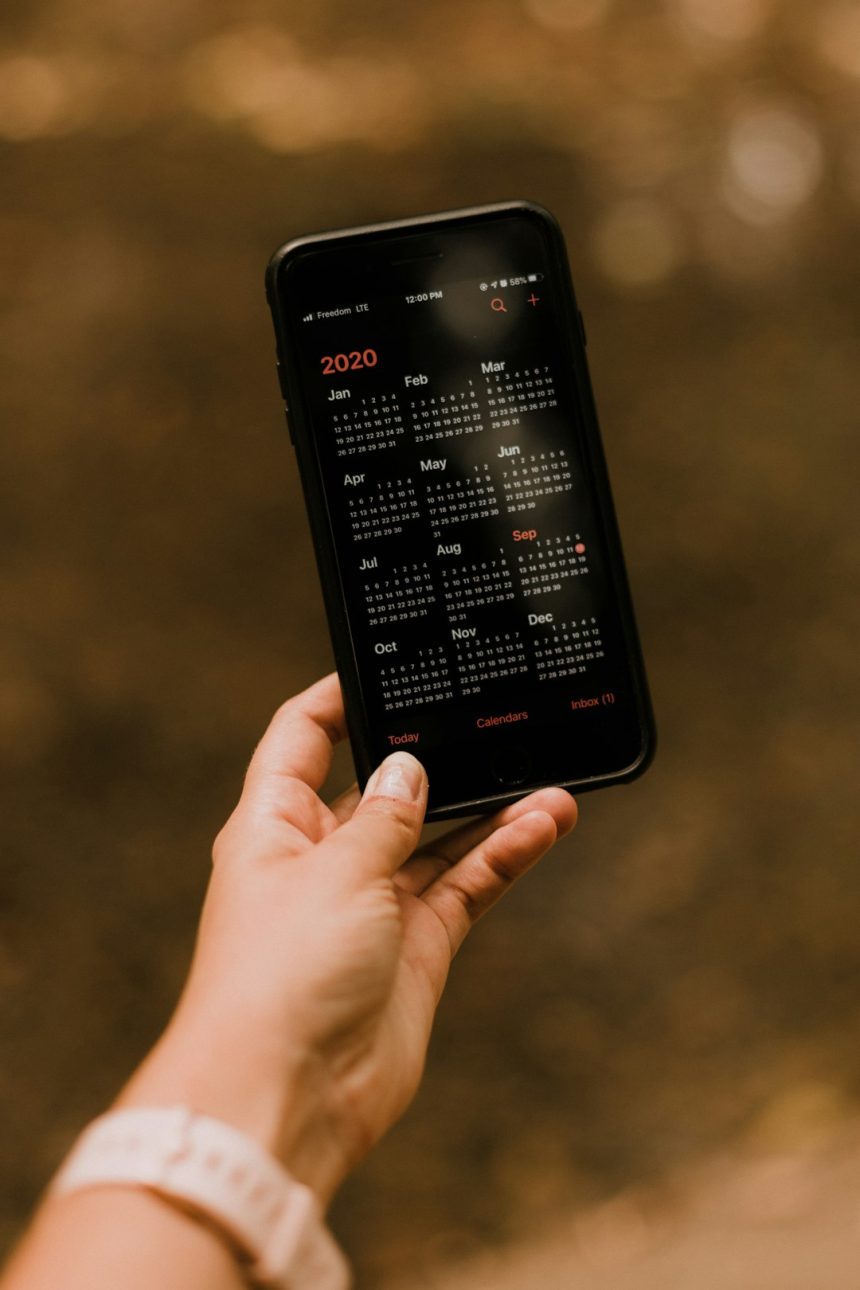Automatic updates can be a convenient feature, ensuring that your apps are always up to date with the latest features and security patches. However, they can also be a hassle, consuming data, storage space, and sometimes introducing unwanted changes. If you’d prefer to control when TikTok updates on your iPhone or Android device, you can easily turn off automatic updates. In this guide, we’ll walk you through the steps.
Why Turn Off Automatic Updates for TikTok?
There are several reasons why users may want to disable automatic updates for TikTok:
- Save Mobile Data: Updates can be large and might consume significant data if you’re not connected to Wi-Fi.
- Manage Storage Space: Some updates are larger in size and may take up extra room on your device.
- Control Feature Changes: Updates sometimes alter app functionality, and you may prefer keeping an older version.
- Avoid Bugs or Issues: New updates can sometimes introduce unexpected bugs that might impact app performance.
Regardless of your reason, turning off automatic updates for TikTok is a straightforward process on both iPhone and Android devices.
How to Disable Automatic Updates for TikTok on iPhone
On iOS devices, app updates are managed through the App Store settings. Follow these steps to stop automatic updates for TikTok:
- Open the Settings app on your iPhone.
- Scroll down and tap on App Store.
- Under the Automatic Downloads section, locate the option for App Updates.
- Toggle off the switch next to App Updates to disable automatic updates for all apps.
If you only want to disable automatic updates for TikTok specifically:
- Open the App Store.
- Tap on your profile icon in the top right corner.
- Scroll down to see the list of apps with pending updates.
- Find TikTok and do not tap “Update” unless you wish to update it manually.
With these settings in place, your iPhone will no longer update TikTok automatically.
[ai-img]iphone_settings_app_store_update[/ai-img]
How to Disable Automatic Updates for TikTok on Android
For Android users, Google Play Store controls app updates. To disable automatic updates for TikTok, follow these steps:
- Open the Google Play Store on your Android device.
- Tap on your profile icon in the top-right corner.
- Select Manage apps & device.
- Tap on Manage and find TikTok in the list.
- Tap on TikTok to open its page.
- Tap the three-dot menu in the top-right corner.
- Uncheck the option for Enable auto-update.
By doing this, TikTok will no longer update automatically, allowing you to install updates only when you decide to.
[ai-img]android_google_play_settings_tiktok_update[/ai-img]
How to Manually Update TikTok (When Needed)
Even though you’ve disabled automatic updates, you might still want to update TikTok occasionally to access new features or security updates. Here’s how you can manually update TikTok:
On iPhone:
- Open the App Store.
- Tap on your profile icon at the top right.
- Scroll down to check for TikTok updates.
- If available, tap Update next to TikTok.
On Android:
- Open the Google Play Store.
- Tap on your profile icon in the top-right corner.
- Select Manage apps & device.
- Tap Updates available and check if TikTok has an update.
- Tap Update to manually install the latest version.
Manually updating ensures you stay in control of your app versions while not missing out on essential updates.
Final Thoughts
Turning off automatic updates for TikTok on your iPhone or Android device is a great way to maintain control over your data usage, storage space, and app experience. Whether you’re avoiding unnecessary updates or preventing unexpected feature changes, following these steps will let you update TikTok only when you feel it’s necessary.
However, it’s still a good idea to check for updates from time to time, especially if they include important security fixes or feature improvements.
Did you find this guide helpful? Let us know in the comments!