Want blazing-fast internet speeds at home? Say hello to 2.5Gb networking. It’s faster than standard Gigabit and perfect for gaming, 4K streaming, and big file transfers.
Adding a VPN ensures privacy and security. You can browse safely, access region-locked content, and protect your data.
Setting this up might sound complicated, but don’t worry! We’ll break it down into simple steps. No tech wizardry needed.
What You Need
Before we start, gather these essentials:
- 2.5Gb-capable router – Your network’s heart.
- 2.5Gb switch (optional) – Expands your connections.
- 2.5Gb network adapter – If your PC doesn’t have one.
- Cat6/Cat6a cables – Supports high-speed transfers.
- VPN service – Protects your online presence.
Got it all? Let’s build your setup!
Step 1: Upgrade Your Router
Your router is the boss of your network. Standard Gigabit routers cap at 1Gbps. You need one with 2.5Gb Ethernet ports. Many new models support it.
Look for features like:
- Multiple 2.5Gb ports.
- Strong Wi-Fi (Wi-Fi 6 or 6E).
- VPN support.
Connect your router to your modem using a high-speed cable. Now, let’s get your devices ready.

Step 2: Upgrade Your PC and Other Devices
Not all devices support 2.5Gb speeds. Many older computers have Gigabit (1Gb) ports. Check your PC’s specs.
If needed, install a 2.5Gb network adapter. You can choose between:
- PCIe adapters (for desktops).
- USB adapters (for laptops).
Once installed, plug your adapter into the router or a 2.5Gb switch.
Step 3: Use the Right Cables
Your cables matter! Basic Cat5e may not cut it. For 2.5Gb speeds, use:
- Cat6 – Good for short to mid-range (up to 55m at high speeds).
- Cat6a – Better shielding, longer distances.
Replace old cables with new ones. Now, your network hardware is ready!
Step 4: Optimize Network Settings
Time for fine-tuning. Log into your router’s settings (usually at 192.168.1.1).
- Make sure the WAN and LAN ports are set to 2.5Gb.
- Adjust Quality of Service (QoS) if available.
- Update your firmware for peak performance.
Give your network a speed test to confirm the upgrade.
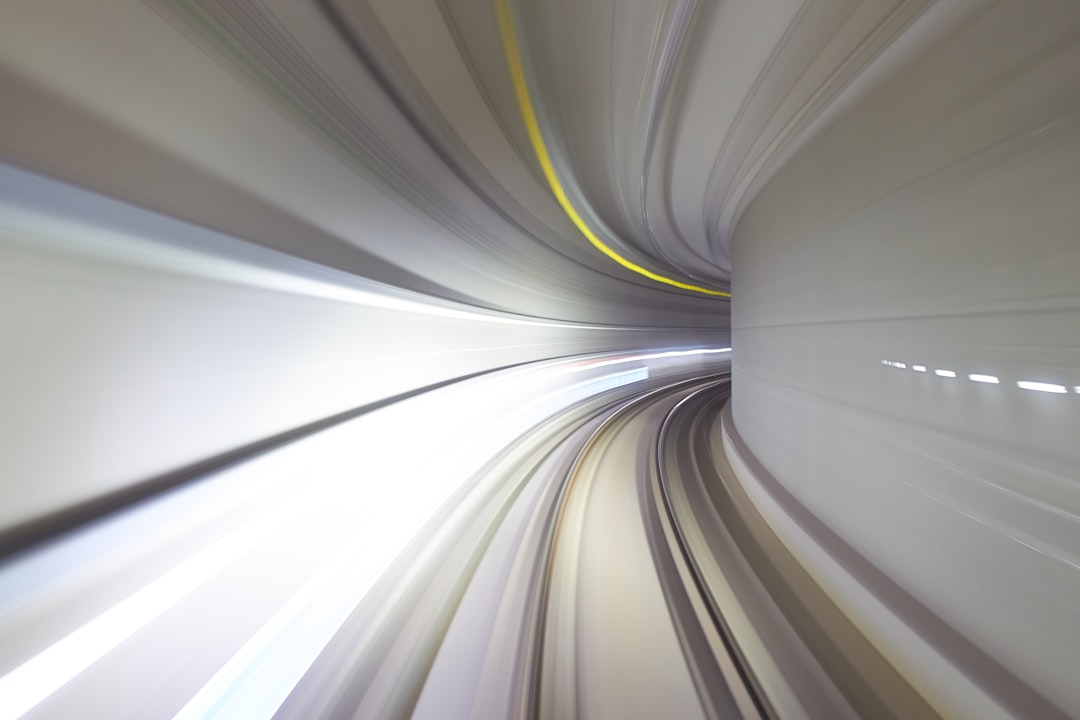
Step 5: Setting Up a VPN
A VPN keeps your internet private and secure. Many routers support built-in VPN services like OpenVPN or WireGuard.
To set it up:
- Log into your router’s dashboard.
- Find the VPN settings.
- Enter your VPN provider’s details.
- Enable and confirm the connection.
Prefer a dedicated VPN gateway? You can set up a separate VPN router or install VPN software on your devices.
Testing Your Setup
Time to see if everything works!
- Check your speeds using Speedtest.net.
- Test downloads and uploads on large files.
- Connect to your VPN and browse securely.
If speeds seem low, check for bottlenecks (old cables, Gigabit connections, etc.).

Enjoy Your Fast and Secure Network!
Congrats! You now have a supercharged home network.
Benefits:
- Faster downloads and uploads.
- Smoother gaming and streaming.
- Better security with a VPN.
Now sit back, relax, and enjoy your fast, secure internet!








