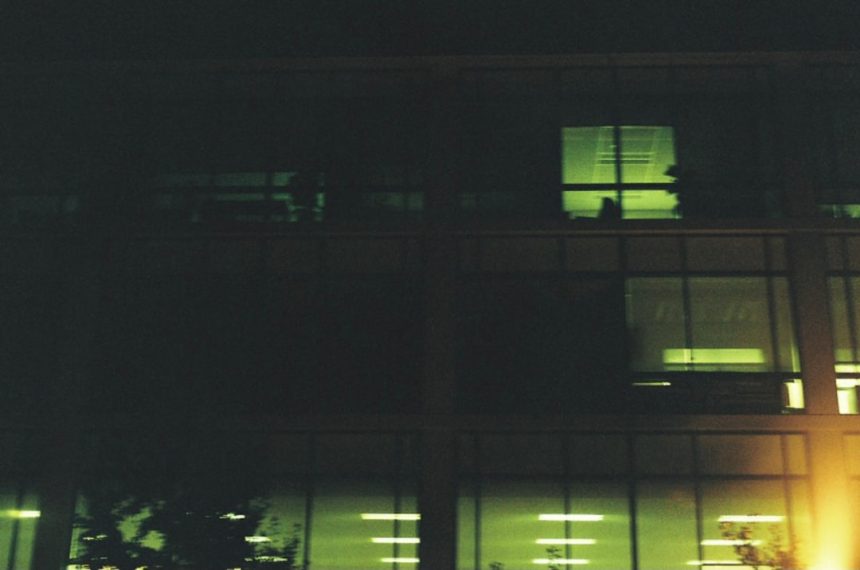The Sims 3 is a beloved life simulation game, but like many PC titles, it can occasionally run into issues. One of the most frustrating errors players might face is the message: “There was an error during startup. Please see the Log for more details.” This error typically appears when launching the game from the launcher or through Origin, and can prevent you from playing entirely. Fortunately, there are several proven methods to fix this problem and get back to playing smoothly.
1. Understand the Causes of the Error
This error can be triggered by various reasons, such as:
- Conflicts between game versions or expansions
- Corrupted or missing registry entries
- Problems with the Sims 3 user folder
- Issues with Origin or EA App installation
- Interference from mods or custom content
Identifying what may have changed recently on your system—such as installing a new expansion pack, updating game files, or migrating to a new PC—can help in selecting the right fix.
[ai-img]sims 3 launcher error screenshot, desktop problem, windows[/ai-img]
2. Solutions to Fix the Error
Step 1: Run the Game as Administrator
Right-click on the Sims 3 launcher or Origin/EA App shortcut and select “Run as Administrator.” This small tweak often resolves the issue by ensuring the launcher has necessary permissions to operate normally.
Step 2: Check Registry Entries for the Game
Improper registry entries can throw off the launcher. Here’s how to fix them:
- Press Windows + R, type
regedit, and press Enter to open the Registry Editor. - Navigate to:
HKEY_LOCAL_MACHINE\SOFTWARE\WOW6432Node\Sims - Check for missing or incorrect entries, particularly for the base game or expansions.
- If unsure, reinstalling the base game and expansion packs via Origin or EA App is the safest way to regenerate these entries correctly.
Note: Always be cautious when editing the registry. Back it up first to avoid serious issues.
Step 3: Rename the Sims 3 User Folder
The Sims 3 keeps a user-specific folder where it stores saved games, settings, and cache files. Occasionally, files in this directory can become corrupted.
- Navigate to
Documents\Electronic Arts\The Sims 3 - Rename the folder to The Sims 3 Backup
- Try launching the game again – a new clean folder will be generated automatically
If the game runs successfully, you can move over your saves and content bit by bit to identify the corrupted file.
[ai-img]sims 3 user folder, file system, rename folder[/ai-img]
Step 4: Repair or Reinstall the Game via Origin or EA App
If you’re using Origin or the EA Desktop App, these platforms allow game repair:
- Open Origin or EA App
- Go to your game library
- Right-click The Sims 3 and select Repair
This feature checks for missing or corrupted files and replaces them, which can fix the startup error.
Step 5: Remove Mods and Custom Content Temporarily
Sometimes, outdated mods or custom content can interfere with game startup:
- Go to
Documents\Electronic Arts\The Sims 3\Mods - Move the
Modsfolder to your desktop temporarily - Launch the game to check if the error is resolved
If it works, the issue likely lies with one of the mods. Re-add them individually to isolate the problematic one.
3. Preventing Future Errors
Once your game is working properly, it’s a good idea to take the following preventive measures:
- Keep backups of your Sims 3 user folder
- Install mods that are updated for your game version
- Don’t cancel installations of game packs mid-process
- Use the Repair feature anytime the game behaves unusually
4. When All Else Fails
If none of these solutions work, consider a complete uninstall and reinstall of the game. Use a third-party uninstaller (such as Revo Uninstaller) to remove leftover registry traces and files, then download fresh copies of the game through your digital platform.
As a last resort, you may also try contacting EA Support. Provide them with detailed information about the error and steps you’ve already taken to fix it. They can provide advanced troubleshooting or even account-specific fixes.
While the “There was an error during startup” message in The Sims 3 can be unsettling, rest assured that in most cases, it’s resolvable using the steps above. Patience and methodical troubleshooting are key to getting your game up and running again.