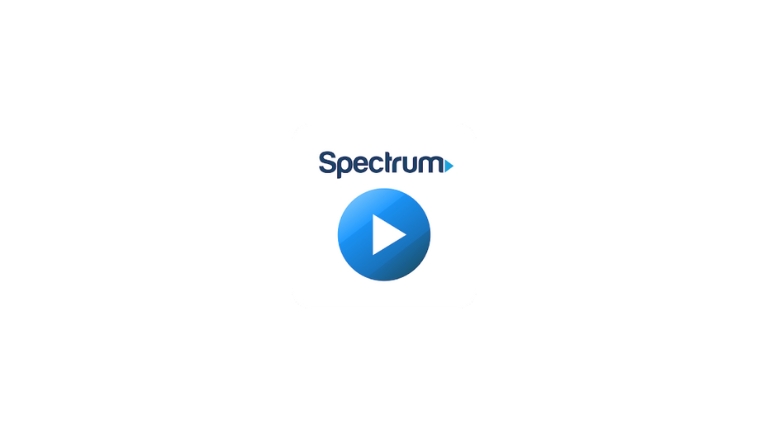The Spectrum app is a widely-used streaming service that offers live TV channels, on-demand content, and exclusive shows.
However, like any other app, it can experience errors that disrupt the viewing experience. One such error is the Spectrum code RLI-9000, which can occur on Roku, smart TVs, and other devices.
In this article, we will discuss the causes of this error code and provide step-by-step instructions on how to fix it.
What is Spectrum Code RLI-9000?
The Spectrum code RLI-9000 is a commonly encountered error that occurs when the Spectrum app is unable to connect to the internet.
This error is typically accompanied by a message that reads, “We’re sorry, something didn’t work quite right. Please try again later. RLI-9000.”
This error can occur on a variety of devices, such as Roku, smart TVs, and other streaming devices.
Common causes of Spectrum Code RLI-9000
Here are the common causes of Spectrum app error code RLI-9000:
- Poor or unstable internet connection.
- Network congestion or outage in the area.
- Outdated Spectrum app version.
- A problem with the device’s software or operating system.
- A problem with the user’s Spectrum account or subscription status.
How to fix Spectrum Code RLI-9000 on Roku
If you are experiencing the Spectrum code RLI-9000 on your Roku device, follow these steps to fix it:
Check your network connection
If you’re experiencing the Spectrum code RLI-9000, the first step to fixing it is to check your network connection. Ensure that your Roku device is connected to a stable internet connection.
If you’re using a wireless connection, try switching to a wired connection.
Update the Spectrum app
If your network connection is stable, you can try to resolve the Spectrum code RLI-9000 on your Roku device by updating the Spectrum app. Here are the steps to follow:
- Go to the Roku home screen and navigate to the Spectrum app.
- Press the * button on your remote to open the options menu.
- Select “Check for Updates” from the menu.
- If there is an update available, follow the on-screen instructions to update the app.
- Once the update is complete, restart your Roku device and try accessing the Spectrum app again.
If updating the app doesn’t resolve the error, you can try the next steps.
Restart the Roku device
If updating the Spectrum app doesn’t fix the error code, you can try restarting your Roku device. To do this, go to the Roku home screen and navigate to “Settings.” Select “System,” then “System restart.” Wait for your device to restart, then try launching the Spectrum app again.
How to fix Spectrum Code RLI-9000 on smart TV
If you are experiencing the Spectrum code RLI-9000 on your smart TV, you can try the following steps to fix it:
Restart your smart TV
The first step to fix the Spectrum code RLI-9000 on your smart TV is to restart your device. This will clear any temporary glitches that may be causing the error code.
To do this, simply unplug your TV from the power source and wait for a few minutes before plugging it back in.
Reinstall the Spectrum app
If restarting your smart TV doesn’t resolve the error code RLI-9000 on the Spectrum app, you can try reinstalling the app. To do this, follow these steps:
- On your smart TV, go to the app store.
- Search for the Spectrum app and select it.
- Choose the option to uninstall the app.
- Once the app is uninstalled, restart your smart TV.
- Go back to the app store and download the latest version of the Spectrum app.
- After the installation is complete, try launching the app again to see if the error has been resolved.
If the error persists, you may want to contact Spectrum customer support for further assistance.
Check your network connection
If the previously mentioned steps do not work, you should check your smart TV’s internet connection. Ensure that your smart TV is connected to a stable internet connection.
If you’re using a wireless connection, try switching to a wired connection to ensure a more stable connection.
How to fix Spectrum Code RLI-9000 on other Devices
Here are the steps to fix the Spectrum code RLI-9000 on other devices:
Clear the cache and data of the Spectrum app
If you are experiencing the Spectrum app error code RLI-9000 on other devices, such as a smartphone or tablet, follow these steps to fix it:
The first step is to clear the cache and data of the Spectrum app. To do this, go to the settings of your device and find the “Apps” or “Applications” section. Find the Spectrum app and select it. Choose the option to clear the cache and data of the app.
Check your network connection
If clearing the cache and data of the Spectrum app doesn’t fix the error code, check your network connection. Make sure that your device is connected to a stable internet connection.
If you are using a wireless connection, try switching to a wired connection.
Tips to prevent Spectrum Code RLI-9000
To prevent the Spectrum app error code RLI-9000 from occurring in the future, you can follow these tips:
- Check your internet connection: Make sure that your device is connected to a stable internet connection. If you are using a wireless connection, make sure that your device is close to your router or access point to ensure a strong signal.
- Keep your app updated: Make sure to keep your Spectrum app updated to the latest version. App updates often include bug fixes and improvements that can help prevent errors.
- Restart your device: Restarting your device can help clear any temporary glitches that may be causing the error code.
- Reinstall the app: If you continue to experience the error code, try uninstalling and reinstalling the Spectrum app.
- Contact customer support: If none of the above steps work, contact Spectrum customer support for further assistance. They may be able to provide additional troubleshooting steps or escalate the issue to their technical team.
Conclusion
By following the steps outlined in this article, you should be able to resolve the Spectrum code RLI-9000 issue on your device. It’s also important to follow the tips to prevent the error from occurring again in the future.