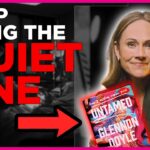As someone who relies on Focusrite audio interfaces for their recording or music production needs, encountering an issue like software playback not working can be incredibly frustrating. Perhaps you’ve just set up your interface, or maybe it worked perfectly before but has suddenly stopped delivering playback. Don’t worry! This is a common issue that can often be resolved with a few tweaks. In this guide, we’ll walk you through some effective troubleshooting steps to get your Focusrite software playback back on track.
Understand the Problem
Before diving into fixes, it’s essential to understand why this issue might occur. Most playback problems in Focusrite interfaces arise due to incorrect configurations, driver-related issues, or conflicts with other software or hardware. Identifying the root cause can make it easier to apply the right solution.
Steps to Fix Focusrite Software Playback Issues
1. Check Your Connections and Hardware
The first step is always to confirm that your hardware connections are solid. Here’s what you need to check:
- Ensure that the Focusrite device is properly connected to your computer via USB or Thunderbolt.
- Check that the device’s power indicator light is on (if applicable).
- Inspect your headphones, speakers, or monitors for proper connections.
If everything looks good but playback still isn’t working, move on to the next steps.
[ai-img]computer, audio interface, cables[/ai-img]
2. Update Your Drivers and Software
Outdated or missing drivers are one of the most common causes of playback issues. Here’s how to ensure everything is up to date:
- Navigate to the Focusrite downloads page.
- Select your product model and operating system, then download the latest drivers and software available for your device.
- Install the updates and restart your system.
For Mac users, macOS often installs drivers automatically, but double-checking is always a good idea.
3. Verify Playback Settings in Your DAW
The playback issue could stem from your Digital Audio Workstation (DAW) settings. Double-check that Focusrite is selected as the audio device for both input and output. These steps typically work across most DAWs:
- Open your DAW and go to the settings or preferences menu.
- Locate the audio or sound settings tab.
- Select your Focusrite interface as the audio input and output device.
- Ensure the sample rate in the DAW matches the sample rate set on your Focusrite device.
Run a quick playback test to determine if the issue has been resolved.
4. Adjust Audio Settings on Your Operating System
Sometimes, operating system-level audio settings can cause playback problems. Here’s how to troubleshoot this:
For Windows:
- Right-click the speaker icon in the taskbar and select Sound Settings.
- Under the Playback tab, set your Focusrite interface as the default playback device.
- Click Properties, then go to the Advanced tab, and verify or adjust the sample rate to match your DAW’s settings.
For macOS:
- Go to System Preferences and select Sound.
- Under the Output tab, select your Focusrite interface.
- Use the Audio MIDI Setup utility to confirm the sample rate and bit depth are correctly configured.
After ensuring the correct settings, test playback again.
[ai-img]desktop settings, audio output, interface selection[/ai-img]
5. Disable Exclusive Mode (Windows Users)
Certain programs may take exclusive control of your Focusrite interface, preventing playback from functioning elsewhere. To fix this:
- In the Sound Settings menu, locate your Focusrite interface under Playback Devices.
- Click Properties, then go to the Advanced tab.
- Uncheck the option that says “Allow applications to take exclusive control of this device.”
- Click Apply, then OK.
6. Reinstall or Reset Focusrite Software
If all else fails, reinstalling the Focusrite Control software or factory resetting your device might solve the problem. Here’s how to do it:
- Uninstall the existing Focusrite Control software from your computer.
- Download the latest version from the Focusrite website and reinstall it.
- If supported, reset your Focusrite device to its factory settings using the instructions in the user manual.
Prevent Future Issues
To avoid playback issues in the future, you can take a few preventative measures:
- Regularly check for driver and software updates.
- Ensure consistent settings for sample rate and bit depth across your DAW and operating system.
- Minimize system resource usage to prevent audio dropouts or glitches.
[ai-img]music studio, audio interface, computer monitor[/ai-img]
Conclusion
Troubleshooting playback issues with your Focusrite software can be a bit of a process, but the fixes outlined above will likely resolve your problem. By systematically checking your connections, updating drivers, and ensuring proper configurations, you’ll get back to creating music or recording audio in no time. Happy recording!