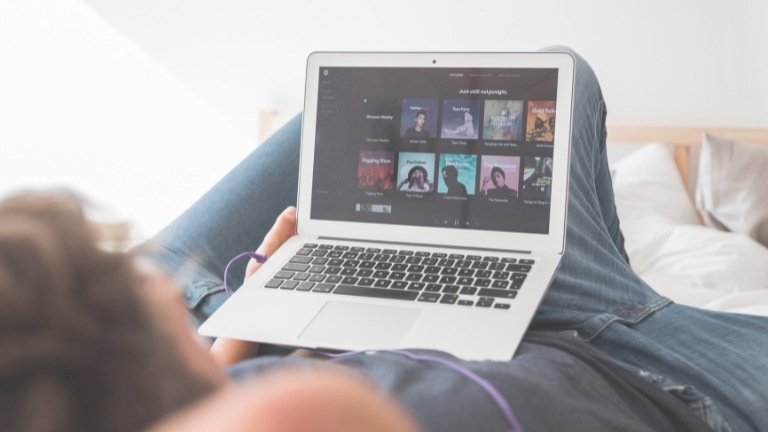Spotify is a widely recognized music streaming platform that offers access to a vast library of artists and songs. However, there may come a time when you wish to cancel your subscription and delete your Spotify account for various reasons.
Whether it’s to address battery drain issues or explore alternative music streaming services like Apple Music or Tidal, the process of deleting an account can be cumbersome, particularly when ensuring the complete removal of your data from Spotify’s servers.
To assist you, we have prepared a complete guide on how to delete your Spotify account and ensure the deletion of your associated data. Read on to find out more.
How to Delete Your Spotify Account on the Web/ Desktop
To delete your Spotify account permanently, follow the steps below. Note that you can only delete your account through the web, not the Spotify app on your Windows PC, Mac, or smartphone. The process will redirect you to Spotify’s support website. Here, we’ll use the Chrome browser on a Windows PC to demonstrate the steps.
Deleting Your Spotify Account on the Web/Desktop (For Non-Premium and Premium Users)
To delete your Spotify account, follow these steps:
- Open your preferred web browser and go to Spotify’s official website.
- Log in to your Spotify account using your username and password.
- Once logged in, click on your username located at the top-right corner of the screen. A drop-down menu will appear.
- From the drop-down menu, select “Account.”
- On the Account Overview page, scroll down and locate the “Account Settings” section.
- Within the Account Settings section, click on the “Privacy settings” link.
- Scroll down to the bottom of the Privacy settings page and click on the “Close account” link.
- Spotify will provide you with important information about deleting your account. Read through it and ensure you understand the consequences of deleting your account.
- If you still wish to proceed with the deletion, click on the “Close account” button.
- You will be prompted to re-enter your Spotify account password for verification purposes. Enter your password and click on the “Continue” button.
- Spotify will then notify you that your account is scheduled for deletion. It may take a few days for the deletion process to complete.
That’s it! Your Spotify account will be permanently deleted once the deletion process is finalized.
How to Delete Your Spotify Account on the iPhone
To delete your Spotify account on an iPhone, follow these steps:
- Open the Spotify app on your iPhone.
- Log in to your Spotify account using your username and password, if you’re not already logged in.
- Tap on the “Home” tab at the bottom of the screen.
- In the top-right corner, tap on the gear icon to access Settings.
- Scroll down and tap on “Support.”
- Select “Account” from the Support page.
- Tap on “I want to close my account.”
- Spotify will provide information about deleting your account. Read through it carefully to understand the consequences.
- If you still want to proceed, tap on “Contact Spotify Support.”
- This will open a web browser with the Spotify support page. Scroll down and tap on “Account.”
- Select “I want to close my Spotify account permanently.”
- Follow the on-screen instructions and provide the necessary details to verify your account.
- Once your account is verified, Spotify will process your account deletion request. It may take a few days for the deletion to complete.
That’s it! Your Spotify account will be permanently deleted once the deletion process is finished.
How to Delete Your Spotify Account on the Android
To delete your Spotify account on an Android device, follow these steps:
- Open the Spotify app on your Android device.
- Log in to your Spotify account using your username and password, if you’re not already logged in.
- Tap on the “Home” tab located at the bottom of the screen.
- In the top-right corner, tap on the gear icon to access Settings.
- Scroll down and tap on “Support.”
- Select “Account” from the Support page.
- Tap on “I want to close my account.”
- Spotify will provide information about deleting your account. Read through it carefully to understand the consequences.
- If you still want to proceed, tap on “Contact Spotify Support.”
- This will open a web browser with the Spotify support page. Scroll down and tap on “Account.”
- Select “I want to close my Spotify account permanently.”
- Follow the on-screen instructions and provide the necessary details to verify your account.
- Once your account is verified, Spotify will process your account deletion request. It may take a few days for the deletion to complete.
That’s it! Your Spotify account will be permanently deleted once the deletion process is finished.
How to Cancel Your Spotify Subscription
To cancel your Spotify subscription, follow these steps:
- Open your preferred web browser and go to Spotify’s official website.
- Log in to your Spotify account using your username and password.
- Once logged in, click on your username located at the top-right corner of the screen. A drop-down menu will appear.
- From the drop-down menu, select “Account.”
- On the Account Overview page, scroll down and locate the “Your plan” section.
- Within the Your Plan section, click on the “Change Plan” button.
- Scroll down to the bottom of the page and click on the “Cancel Premium” button.
- Spotify will provide information about the benefits of a premium account and ask if you’re sure you want to cancel. Review the information and click on the “Cancel Premium” button again.
- You will be redirected to a page confirming the cancellation of your premium subscription.
- Your Spotify account will revert to the free plan at the end of your current billing cycle.
Note: If you subscribed to Spotify through a third-party service like Apple or your mobile carrier, you may need to cancel through that specific platform.
That’s it! You have successfully canceled your Spotify subscription.
Conclusion
In conclusion, deleting your Spotify account is a straightforward process that can be done through the web or using the Spotify app on your mobile device. By following the provided steps, you can permanently delete your account and remove all associated data.
It’s important to carefully consider the consequences of deleting your account as it cannot be undone. Remember to back up any playlists or saved music you want to keep before proceeding with the deletion.
Whether you’re a non-premium user or a premium user, Spotify provides clear instructions to guide you through the account deletion process.