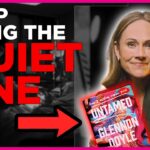Have you ever blocked someone on Roblox and then wanted to unblock them? Don’t worry, it happens! Maybe you blocked someone by mistake, or perhaps you’ve decided to forgive and forget. Either way, this guide will help you check your blocked list and unblock users on both mobile and PC.
Why Do People Get Blocked on Roblox?
Sometimes, blocking is necessary to avoid annoying or rude players. Here are some common reasons why people get blocked:
- Being rude or toxic
- Spamming in chat
- Cheating or exploiting
- Just an accident – oops!
But if you ever change your mind, unblocking is quick and easy.
How to Check Who You’ve Blocked
Before unblocking someone, you need to see who’s on your blocked list. Here’s how:
On Mobile:
- Open the Roblox app.
- Tap the three lines (menu) at the bottom-right.
- Go to Settings.
- Select Privacy.
- Scroll down to find the Blocked Users section.
On PC:
- Open Roblox in your browser.
- Click the gear icon at the top-right.
- Select Settings from the menu.
- Go to the Privacy tab.
- Scroll down to see your Blocked Users.
Now you can see everyone you’ve blocked. If you’re ready to unblock them, follow the next steps!
[ai-img]roblox,settings,privacy,blocked list[/ai-img]
How to Unblock Someone on Roblox
Unblocking someone is super easy! Just follow these steps:
On Mobile:
- Go to your blocked list following the steps above.
- Find the user you want to unblock.
- Tap on their name.
- Press the Unblock button.
- Confirm your choice.
On PC:
- Open your blocked list in the Privacy settings.
- Look for the player you want to unblock.
- Click the Unblock button next to their name.
- Confirm your selection.
And that’s it! The player is now unblocked and can interact with you again.
[ai-img]roblox,unblock,user,settings[/ai-img]
What Happens After Unblocking?
After you unblock someone:
- They can send you messages again.
- You can see their profile and join their games.
- If they were on your friends list before, you might need to add them again.
Remember, if they misbehave again, you can always block them once more!
How to Avoid Blocking By Accident
To prevent accidental blocking, be careful when interacting with users:
- Double-check before tapping the block button.
- Try muting a player instead of blocking.
- Use the Report feature if someone is breaking Roblox rules.
[ai-img]roblox,gaming,report,user[/ai-img]
Final Thoughts
Blocking is useful for keeping your Roblox experience fun and safe. But sometimes, we block people by mistake or want to give them another chance. Now, you know exactly how to check your blocked list and unblock users on both mobile and PC!
So, go ahead – check your blocked list. You never know, maybe it’s time to unblock an old friend!