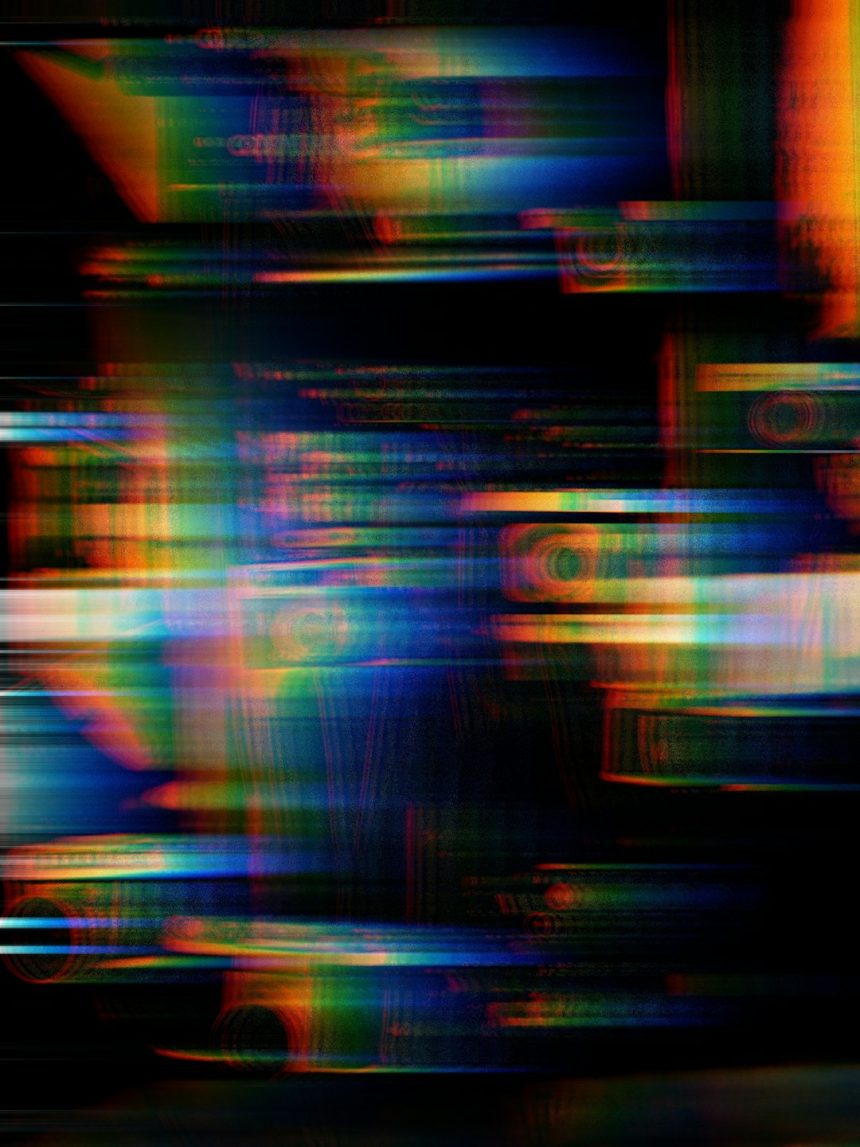Encountering a Blue Screen of Death (BSOD) is never a welcome experience. Among the common causes, the dxgmms1.sys driver-related error stands out as especially frustrating, particularly for users who engage in graphic-intensive tasks like gaming, design, or video rendering. This article will guide you through understanding the issue, its causes, and how to effectively resolve it.
What is dxgmms1.sys?
The dxgmms1.sys file is a critical system driver associated with Microsoft DirectX. Specifically, it manages DirectX Graphics MMS (Memory Manager Subsystem) and plays a pivotal role in rendering video and graphic processes. When something goes wrong with this driver — typically due to outdated, corrupted, or incompatible graphics drivers and system files — users may experience a BSOD with the error message referencing dxgmms1.sys.
[ai-img]bsod windows screen computer error[/ai-img]
Common Symptoms
- Sudden system crashes when launching graphic-heavy applications
- Repeated BSODs referencing dxgmms1.sys
- Screen flickering or display driver failure messages
- Overall system instability when using GPU-intensive software
Main Causes of the dxgmms1.sys BSOD
Identifying the root of the problem is essential for implementing the correct fix. Below are some of the most common causes:
- Outdated or faulty GPU drivers
- Incompatible Windows updates
- Faulty or overclocked hardware
- Corrupted DirectX runtime libraries
- Third-party software conflicts
How to Fix the dxgmms1.sys BSOD
Try the following solutions in order. Each step includes instructions and works for most users facing this issue.
1. Update Your Graphics Drivers
This is the most common fix. Ensure that you’re using the latest compatible driver for your graphics card.
- Open Device Manager.
- Expand Display adapters.
- Right-click your GPU and select Update driver.
- Choose Search automatically for updated driver software.
Alternatively, visit your GPU manufacturer’s website (NVIDIA, AMD, Intel) and download the latest driver manually.
2. Roll Back Recent Windows Updates
Some updates may not be compatible, especially with older hardware. If the BSODs started after a recent update, try rolling it back.
- Go to Settings > Update & Security > Windows Update.
- Click View update history.
- Select Uninstall updates and remove the most recent one.
3. Run System File Checker (SFC)
This will scan and repair corrupted system files that might be causing the error.
- Open Command Prompt as Administrator.
- Type:
sfc /scannowand press Enter. - Wait for the scan to complete and follow any recommended fixes.
4. Disable Hardware Acceleration
If you notice the BSOD primarily when watching videos or running software using hardware acceleration, disable it to reduce GPU stress.
Example location in Chrome:
- Go to Settings > System.
- Disable Use hardware acceleration when available.
- Restart the application.
[ai-img]hardware acceleration graphics chrome settings[/ai-img]
5. Perform a Clean Boot
This helps you isolate whether third-party software causes the issue.
- Press
Windows + R, typemsconfig, and hit Enter. - In the Services tab, check Hide all Microsoft services, then click Disable all.
- Go to the Startup tab and click Open Task Manager.
- Disable all startup items, then restart your PC.
6. Check Hardware Health
Sometimes, failing RAM or overclocked GPUs/CPUs can trigger the dxgmms1.sys BSOD. Run hardware diagnostics using built-in tools (e.g., Windows Memory Diagnostic) or third-party utilities.
Preventive Tips
- Regularly update drivers from official sources.
- Avoid beta or unofficial GPU drivers.
- Install Windows updates only after verifying compatibility.
- Don’t use aggressive overclocking settings unless certified stable.
[ai-img]directx driver update windows pc[/ai-img]
When to Seek Professional Help
If none of the above solutions work, or if the BSOD becomes more frequent despite troubleshooting, it may be time to consult a certified technician. Persistent problems might indicate underlying hardware failure or deeper operating system corruption.
Closing Thoughts
The dxgmms1.sys BSOD error is closely tied to graphics processing and can often be resolved with diligent updates and careful system maintenance. By following the steps above, most users can resolve this error and restore system stability.
Always make backups before altering critical system files or configurations to avoid potential data loss. Keep your system well-maintained to minimize the recurrence of such issues.