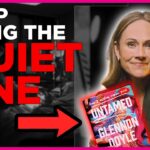In a world where music creation has transcended the traditional confines of studio walls, the ability to seamlessly connect your Korg keyboard to a MacBook Pro opens up an exciting realm of possibilities. Imagine transforming your living room into a high-tech recording studio, where the melodies and rhythms you conjure can be instantly captured and manipulated with unparalleled precision. Whether you’re a seasoned musician looking to enhance your workflow or an aspiring artist eager to explore digital soundscapes, understanding how to bridge the gap between hardware and software is essential.
As you embark on this journey of musical exploration, you’ll discover that connecting your Korg keyboard isn’t just about plugging in cables; it’s about unlocking creativity through technology. From composing intricate arrangements using powerful DAWs (Digital Audio Workstations) to experimenting with virtual instruments and effects, the integration of your keyboard with your MacBook Pro can elevate your music-making experience like never before. So grab your cables and get ready—let’s dive into the step-by-step process that will have you making music in no time!
Required Equipment for Connection
When connecting your Korg keyboard to a MacBook Pro, the right equipment can make all the difference in achieving seamless communication between devices. First and foremost, ensure you have a reliable USB cable tailored for your specific keyboard model. While most modern Korg keyboards utilize USB connectivity for direct interfacing with your laptop, don’t overlook older models that might require MIDI adapters or interfaces. This minimal investment not only enhances compatibility but also ensures optimal performance without frustrating drops in signal quality.
Additionally, consider the power source for your setup. Many Korg keyboards come with an external power supply; however, some models are USB powered, which could limit your mobility if you’re working remotely or at gigs. Investing in a portable battery pack can provide extra juice while keeping cables tidy and manageable on stage or at home. Lastly, don’t forget about software; having suitable DAW (Digital Audio Workstation) installed on your MacBook Pro—be it Logic Pro X or GarageBand—will unlock the true potential of your keyboard by allowing you to explore sound libraries and effects right out of the box. By equipping yourself strategically with these essentials, you’ll set the stage for creative exploration and musical production like never before.
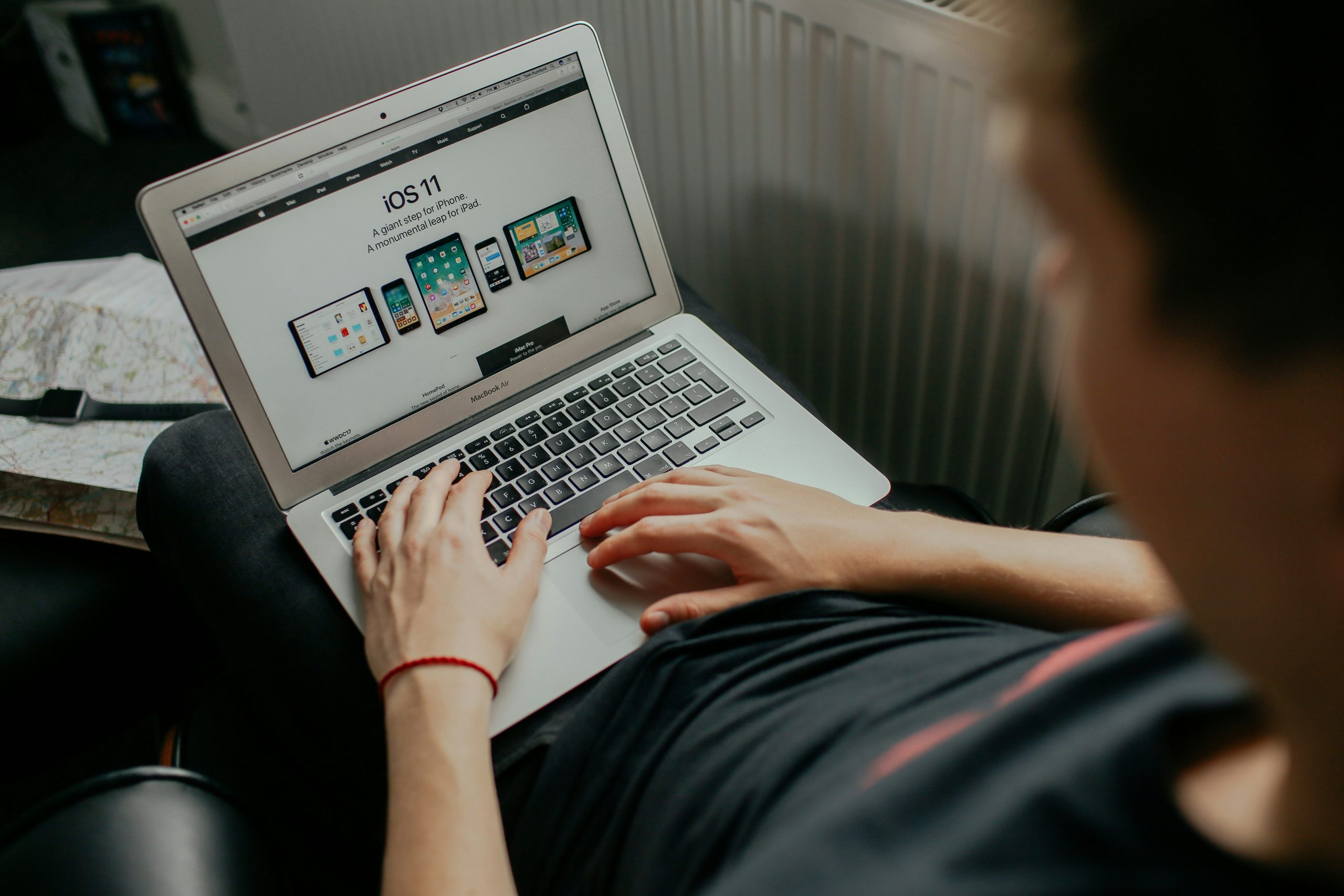
Setting Up the Korg Keyboard
Before diving into the intricate world of music production, setting up your Korg keyboard properly can enhance your experience and unleash a wave of creative possibilities. To start, ensure you have the latest drivers for your Korg model. This not only guarantees compatibility with macOS but also unlocks features like real-time data transmission between devices, allowing you to manipulate sounds seamlessly in software such as Logic Pro or GarageBand.
Once everything is downloaded and installed, connect your keyboard using a USB cable—most modern Korg models are class-compliant and don’t require any extra adapters. As soon as it connects, open Audio MIDI Setup on your Mac. Here’s where the magic happens: configuring the MIDI settings gives you control over how each key responds to various sound libraries and plugins. By diving deep into this process, you’ll discover that customizing velocity curves can transform how expressive your playing feels, shifting from mere notes to living melodies full of emotion and nuance.
Using USB vs. MIDI Connections
When it comes to connecting your Korg keyboard to a MacBook Pro, the choice between USB and MIDI connections can significantly influence your workflow and creative process. USB connections tend to be more straightforward, offering plug-and-play simplicity that many musicians appreciate. This not only allows for easy integration with music production software but also enables faster data transmission, reducing latency during recording sessions – an element crucial for maintaining musical integrity.
On the other hand, using traditional MIDI connections can provide a different character to your setup. The tactile experience of connecting through 5-pin DIN connectors often feels more authentic and reminiscent of vintage studios. Furthermore, a MIDI connection can facilitate the use of various external hardware synthesizers or drum machines in tandem with your Korg keyboard, creating opportunities for richer sound layering that might be less accessible through USB alone. Ultimately, while USB may simplify certain aspects of music-making on your MacBook Pro, exploring MIDI could deepen your engagement with the instruments and inspire new creative directions.

Installing Necessary Drivers and Software
Once you’ve physically connected your Korg keyboard to your MacBook Pro, the next step is to ensure that you have the right drivers and software installed for seamless integration. Many users overlook this critical phase, but neglecting driver updates can lead to performance issues or even compatibility problems down the line. Start by visiting Korg’s official website to download any specific drivers tailored for your model; this often includes essential firmware updates that enhance functionality.
Beyond basic drivers, consider exploring music production software options that complement your keyboard’s capabilities. Popular Digital Audio Workstations (DAWs) like Logic Pro X or Ableton Live not only support MIDI communication but also come preloaded with virtual instruments and effects that can unlock a new dimension in your creative workflow. Additionally, many Korg keyboards offer bundled software tools; be sure to install them as they can vastly improve sound design and provide extensive control over performance features.
Remember, updating these components isn’t just about resolving initial glitches—it’s about harnessing the full potential of your setup. Regularly checking for driver updates ensures optimal usability and might introduce exciting new features from both Korg and Apple’s ecosystem—keeping you at the forefront of innovation in music creation.
Configuring Audio Settings on MacBook Pro
Configuring audio settings on your MacBook Pro is a crucial step when connecting your Korg keyboard, as it can significantly enhance your music production experience. Begin by launching the Audio MIDI Setup application found in the Utilities folder; this tool allows you to calibrate audio inputs and outputs for optimal performance. Inspecting sample rates and latency can unveil new dimensions to your sound quality—adjusting these settings based on your project’s requirements ensures that notes played live are captured with precision, and playback remains seamless.
Delve deeper into the Sound preferences within System Preferences to select the right output device, whether it’s internal speakers or an external audio interface. Experimenting with output formats can add unique character to your music; for instance, opting for stereo over mono might provide a richer listening experience when layering sounds from different channels of your Korg keyboard. Also, consider using third-party applications like Logic Pro X or Ableton Live that allow further fine-tuning of audio settings—these platforms often feature advanced mixing tools and effects that will elevate your creative process. By mastering these configurations, you’ll not only streamline integrations but also unlock new sonic possibilities in every note you produce.

Testing the Connection and Functionality
Once you’ve successfully established the physical connection between your Korg keyboard and MacBook Pro, it’s time to test the connection and ensure optimal functionality. Begin by launching your Digital Audio Workstation (DAW) or any music application that supports MIDI input. As you play a few keys, pay attention to latency—notice if there’s any delay between pressing a key and hearing sound. A good practice is to tweak the audio buffer settings within your DAW; lower values can enhance responsiveness but may strain system resources.
Next, don’t overlook the power of software interface tools like Korg’s own Kontrol Editor or third-party MIDI monitoring apps. These tools not only confirm your keyboard is rightly recognized by the MacBook Pro but also allow for deeper customization of control mappings. Experimenting with these settings can unlock features you didn’t even know existed on your keyboard, enhancing both performance and creativity in your music production process. Remember, regular testing after updates or modifications ensures continued compatibility and peak performance of both devices in harmony together!
Conclusion: Successful Connection Summary
In conclusion, connecting your Korg keyboard to a MacBook Pro opens the door to an exciting realm of creative possibilities. By seamlessly integrating hardware and software, you can harness the full potential of your musical ideas. Whether you’re composing tracks in GarageBand or experimenting with sophisticated instruments in Logic Pro X, this connectivity bridges the gap between performance and production.
Moreover, understanding MIDI functionalities not only enhances your workflow but also elevates your playing experience. With a few simple steps—proper setup, correct driver installations, and utilizing suitable software—you transcend technical limitations and step into a world where musical creativity thrives. Embrace this synergy as it empowers you to explore rich textures, dynamic melodies, and innovative soundscapes that can redefine your music-making journey. So take those extra moments to optimize your connection; the rewards will be an enriched sound palette that reflects your artistic vision like never before.