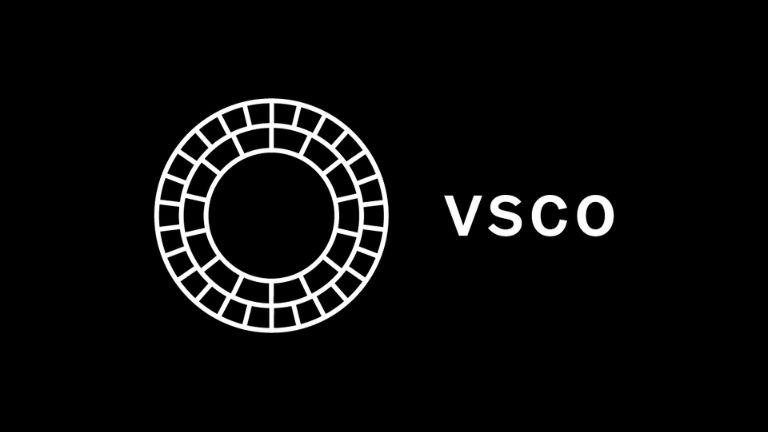VSCO does not notify users when someone takes a screenshot of their profile picture or posts. However, there are a few exceptions and conditions to consider.
Understanding VSCO’s Screenshot Notifications
VSCO does not notify you when someone screenshots your content, including your profile or the app’s front page. However, if you and another user follow each other, they will receive a notification in their activity feed and a pop-up alert if they screenshot your profile or the app’s front page. This notification feature is only applicable to mutually following users, like friends on the platform.
Can You Identify Who Screenshots Your VSCO Content?
No, it is not possible to determine who has taken a screenshot of your profile picture on most platforms, including VSCO. While there are some third-party services available, they are often unreliable, and finding the specific person who took the screenshot can be challenging. It is generally a difficult and time-consuming task without knowing the individuals involved.
Let’s delve into the reasons behind this difficulty.
In recent years, some social media platforms like Snapchat and Instagram have introduced features that notify users when someone takes a screenshot of their posts or messages.
However, VSCO does not have this functionality. Unlike those platforms, VSCO prioritizes user privacy and does not send notifications when someone takes a screenshot of your photos.
This ensures that users can freely express themselves without worrying about potentially embarrassing situations.
Is There a Third-Party Service for Screenshot Notifications on VSCO?
Currently, there is no app available that can notify you of screenshots on VSCO. VSCO does not store backup data on notifications, so no app can access that information.
If you receive a screenshot notification from a third-party app claiming to be from VSCO, it is likely false and should be treated as such.
VSCO does not permit any third-party service to access user information without consent, ensuring user privacy and data protection.
Does VSCO Notify When You Screen Record?
VSCO does not send notifications when you perform a screen recording on the app. Any recordings made on VSCO are saved directly to your device’s camera roll, not within the app itself.
If VSCO were to notify users of screen recordings, it could discourage people from capturing important or meaningful content. Screen recording can be a helpful tool for preserving memories and initiating conversations.
However, it’s important to note that if you don’t want your pictures to be screen recorded, you have the option to set your VSCO account to private or block individuals who you suspect might attempt to record your content.
To block someone on VSCO, you can follow these steps:
- Open the user’s profile by clicking on it.
- Tap the ellipsis menu button (three dots) located on the top right corner of the profile.
- A list of options will appear. Select the “Block” button from the list.
- A confirmation prompt will appear. Confirm the action by tapping “Block” again.
- Once confirmed, the user will be blocked, and they will no longer be able to view your profile or interact with you on VSCO.
Please note that blocking someone on VSCO is a personal decision and can be useful for maintaining your privacy and controlling your interactions on the platform.
What Notifications Does VSCO Send?
VSCO sends notifications for various interactions and activities within the app. Here are the types of notifications you can expect:
- Likes: You will receive a notification when someone likes your posts or images.
- Comments: Notifications will be sent when someone comments on your posts.
- Reposts: If another user reposts your content, you will receive a notification.
- Follows: Notifications are sent when someone starts following your VSCO profile.
- Mentions: If someone mentions you in a comment or caption, you will be notified.
- Activity Summary: VSCO provides a daily summary of your activity, including likes, comments, and follows.
These notifications keep you updated on the engagement and interactions happening on your VSCO profile. You can customize your notification settings in the app to control which types of notifications you receive.
How to Take a Screenshot on VSCO
To capture a screenshot on VSCO, there are two methods, depending on the type of device you’re using:
1. For iPhone or iPad:
- Press the Side button (on newer models) or the Home button (on older models) together with the Volume Up button simultaneously.
- The screen will flash, indicating that a screenshot has been taken.
- The screenshot will be saved to your device’s Photos app.
2. For Android devices:
- Press the Power button and the Volume Down button simultaneously.
- The screen will flash, indicating that a screenshot has been captured.
- The screenshot will be saved to your device’s Gallery or Photos app, depending on the device and operating system.
These methods allow you to capture and save screenshots of VSCO content, such as photos or posts, on your device for personal use.
What Happens When You Screenshot on VSCO?
When you take a screenshot on VSCO, nothing out of the ordinary happens within the app. The screenshot you capture is saved to your device’s camera roll like any other screenshot.
If you wish to save a photo from a VSCO feed, you can click the “View” button and select “View in Portfolio.” If that link doesn’t work, you can try accessing the photo through the following steps:
- Visit vscocam.com/portfolio.
- Log in using your VSCO account credentials.
- Once logged in, click on the “My Portfolio” button at the top of the page.
- Select the desired photo(s) you want to save from your feed.
- Click on the “Save” button located at the bottom of each photo’s page.
If you ever want to remove your screenshots from VSCO, go to Settings > Photo & Video > Screenshots, and tap on “Delete.”
You can also add captions to your screenshots and share them with your friends.
To take a screenshot on VSCO, follow these steps:
- Open the photo you want to capture.
- Tap on the three-line menu button located in the top-left corner of the screen.
- Select “Share” from the menu.
- Choose “Screenshot.”
By following these steps, you can capture a screenshot of the desired photo in VSCO.
After taking a screenshot on VSCO and being redirected to the editing page, you have the option to customize and share your screenshot. You can enhance it by adding text, emojis, cropping or resizing the image, and applying filters if desired. Once you’re satisfied with the edits, tap “Done” at the bottom of the screen, and then select “Post” to share your screenshot with others.
Will VSCO Eventually Notify You When You Screenshot?
As of now, VSCO does not have any plans to implement screenshot notifications. Their main focus is on offering a high-quality photography app and maintaining simplicity in its core features. Therefore, VSCO currently does not include a feature that sends notifications to users when someone takes a screenshot of their content.
How Does VSCO Prevent Screenshots?
Currently, VSCO does not employ an anti-screenshot tool to detect when someone takes a screenshot of a photo within the app. This means that users can freely capture screenshots of photos without any restrictions or blocks from VSCO.
However, it is important to note that taking screenshots using external methods on devices, such as using the device’s built-in screenshot functionality, is still possible.
Other Ways to Detect Screenshots on VSCO
While VSCO itself does not provide notifications for screenshots, there are a few signs that someone may have captured a screenshot of your content:
- Group photos: If you notice that one or more friends have saved a group photo that you were part of on VSCO, it suggests they might have taken a screenshot to preserve the memory.
- Unshared photos: If someone posts a photo from VSCO that you did not directly share with them, it’s likely they obtained it by taking a screenshot.
- Unique photos: If someone posts a photo that you know only you have, and you didn’t share it with them, it’s possible they captured a screenshot from VSCO.
It’s important to remember that these signs are assumptions based on others’ behavior and actions, and they may not always indicate that a screenshot was taken.
Conclusion
In conclusion, VSCO does not have a feature to notify users when someone takes a screenshot of their content within the app. While VSCO prioritizes delivering a positive photography experience, they do not provide built-in screenshot notifications.