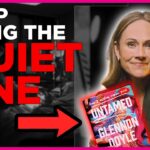WhatsApp has become a vital part of daily communication for billions of people globally. While the app is generally intuitive, certain icons and symbols can sometimes be confusing. One such symbol is the clock icon that appears next to some messages. At first glance, it might cause concern—especially if you’re not sure what it means or how to deal with it. This article breaks down exactly what this icon signifies and offers step-by-step guidance on how to resolve the issue.
What Does the Clock Icon on WhatsApp Mean?
The clock icon next to a WhatsApp message indicates that the message is currently in the “sending” stage. This means that WhatsApp has not yet been able to send the message from your device to its servers. Once the message is successfully sent, the clock icon will be replaced by a single grey tick (sent), then two grey ticks (delivered), and eventually two blue ticks when the message is read (if read receipts are enabled).
In essence, the appearance of the clock icon is not a permanent error—it’s more of a temporary status indicator. However, depending on the cause, it may persist for longer than expected.
Common Reasons Why You See the Clock Icon
- No or poor internet connection – This is the most common reason. If your Wi-Fi or mobile data is unstable, WhatsApp won’t be able to send the message properly.
- Phone in flight mode – If airplane mode is turned on, your device is disconnected from all wireless networks, preventing message transmission.
- WhatsApp server issues – Sometimes, the issue is not on your end. WhatsApp itself may be experiencing technical difficulties.
- Battery optimization settings – On some devices, battery saving modes may restrict WhatsApp’s background data and delay message sending.
- Date and time settings – Incorrect system time can interfere with WhatsApp’s ability to communicate with its servers.
[ai-img]whatsapp, clock icon, phone screen[/ai-img]
How to Get Rid of the Clock Icon on WhatsApp
If the clock icon doesn’t go away within a few seconds or minutes, it usually indicates that user intervention is required. Here are some proven methods to fix the issue:
1. Check Your Internet Connection
Make sure your device is connected to the internet. Try browsing a website or opening another app that requires internet access. If your connection is weak or down, switch between Wi-Fi and mobile data to see which works best.
2. Toggle Airplane Mode
Sometimes, toggling airplane mode on and then off can help reset the network settings:
- Swipe down from the top of your phone to open quick settings.
- Tap the airplane icon to enable it.
- Wait 10 seconds. Tap it again to disable airplane mode.
- Open WhatsApp and see if the message gets sent.
3. Restart the App or Your Phone
Closing and reopening WhatsApp may refresh the app’s connection. If that doesn’t work, a full device restart can reset network connections and background processes that may be causing the issue.
4. Review App Permissions and Settings
Check if WhatsApp has permission to use background data, especially under battery optimization settings. Here’s how to do it (steps may vary slightly by device):
- Go to Settings > Apps > WhatsApp.
- Explore permissions and background data access options.
- Disable any restrictions that may limit app functionality.
5. Update WhatsApp
Outdated versions of WhatsApp may contain bugs that affect message sending. Head to the Google Play Store or Apple App Store and ensure you’re using the latest version of the app.
6. Reinstall WhatsApp (as a last resort)
If none of the above steps work, you may consider reinstalling WhatsApp. Remember to back up your chats before doing so. After reinstallation, log back in and test sending a message.
[ai-img]whatsapp settings, phone troubleshooting, internet connection[/ai-img]
When Should You Be Concerned?
Seeing a clock icon occasionally isn’t usually cause for concern. However, if it happens repeatedly or affects multiple messages for an extended period, it indicates a persistent problem. It could be due to an unstable network or misconfigured settings that require deeper troubleshooting. In rare cases, it may point to device-specific limitations or software bugs.
Final Thoughts
The clock icon on WhatsApp is your device’s way of telling you that a message is still in the process of sending. While it’s usually a temporary status, consistent appearance of this icon may signal connectivity or technical issues that should be addressed promptly. By following the steps above, you can restore full functionality to your WhatsApp and ensure your messages are sent without delay.
Always make sure your app is up-to-date and your device settings allow WhatsApp to function seamlessly. Good communication depends on reliable messaging—and understanding these icons is the first step toward that goal.