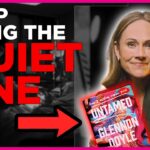OneDrive is a great tool for storing files in the cloud. But have you ever noticed the small icons next to your files and folders? These icons tell you important information about the status of your files.
Understanding these symbols can help you manage your files better. Let’s break them down in a fun and easy way!
Sync Status Icons
OneDrive uses different icons to show if your files are syncing or stored properly.
- Blue Cloud Icon – This means the file is only available online. You need an internet connection to open it.
- Green Check Mark (Outlined) – The file is available offline but takes up little space.
- Solid Green Check Mark – The file is fully downloaded and always available offline.
- Red Circle with White “X” – There was an issue syncing the file. Try again later.
- Blue Circular Arrows – Sync in progress. Your files are still being uploaded or downloaded.
[ai-img]onedrive, sync, icons[/ai-img]
Sharing and Access Icons
OneDrive also shows icons that tell you if a file is shared or private.
- Person Icon – This shows that a file or folder is shared with others.
- Three People Icon – This means the item is shared with a group or multiple people.
- Globe Icon – The file is shared with anyone who has the link. Be careful with this!
Special Folder Icons
Some folders in OneDrive have special icons to show their purpose.
- Padlock Icon – The file or folder is private and only you can see it.
- Cloud with an Up Arrow – The file is being uploaded.
- Gray X Icon – The file or folder is unavailable or deleted.
[ai-img]onedrive, folder, lock[/ai-img]
Troubleshooting Icons
Sometimes, OneDrive will show warning icons. These help you fix problems with your files.
- Yellow Triangle with Exclamation Mark – Something needs your attention. It could be a sync issue or low storage.
- Red “X” on the OneDrive Icon – OneDrive is not running or has stopped working.
How to Fix OneDrive Sync Problems
If you see a red “X” or a yellow warning triangle, here are some quick fixes:
- Check your internet connection.
- Make sure OneDrive is running.
- Restart your computer.
- Sign out of OneDrive and sign back in.
- Check if you have enough storage space.
[ai-img]onedrive, error, warning[/ai-img]
Conclusion
OneDrive icons might seem confusing at first, but now you know what they mean! By understanding these symbols, you can manage your files easily and fix problems when they come up.
Next time you see an icon, you’ll know exactly what’s going on. Happy file managing!