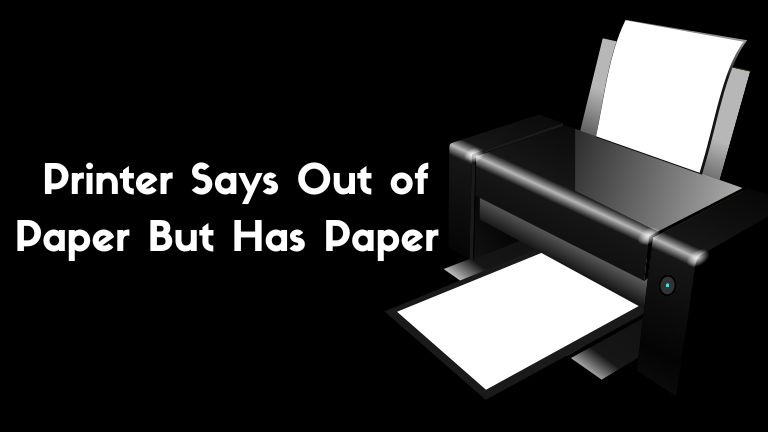If your Printer Says Out of Paper But Has Paper, then you have a few different things that could be happening.
What to Do When Printer Says Out of Paper But Has Paper
If you’ve ever been in the middle of printing something and gotten the annoying message that your printer is out of paper, even though there’s still plenty of paper in the tray, you know how frustrating it can be. Here’s what to do to fix the problem.
First, check to make sure that the paper size settings in your printer software are correct. If they’re not, that can cause your printer to think it’s out of paper even when there’s plenty left.
Once you’ve checked the settings, try restarting your printer. Sometimes this can clear up any confusion and get things back on track.
If those two things don’t work, then the issue is likely with the paper itself. Check to see if the paper is jammed somewhere in the printer. If it is, clear it out and try again. If that doesn’t work, try using a different type or brand of paper. Sometimes different types of paper can cause issues with printers.
Finally, if none of those things work, then you may need to take your printer to a professional to have it serviced or repaired.
Clear Your Printer’s Cartridge
If your printer’s cartridge is clogged, it can cause your printer to say it’s out of paper even when there is paper in the tray. To clear a clogged cartridge, start by turning off your printer and unplugging it from the power source. Then, remove the cartridge and use a soft cloth to wipe away any ink or debris that may be clogging it. Once the cartridge is clean, reinsert it into your printer and turn it back on. With any luck, this will fix the problem and your printer will be good as new!
Remove and Reinsert the Cartridges
If your printer is displaying the error message “out of paper” even though there is paper in the tray, the first thing you should try is removing and reinserting the cartridges. This often solves the problem, as it can clear any errors that may be causing the issue.
If this does not solve the problem, check to make sure that the paper tray is inserted correctly and that there are no obstructions preventing the paper from feeding into the printer. You may also need to clean the rollers inside the printer, as debris can sometimes build up and cause problems.
Clean the Print Head
If your printer is displaying the error message “out of paper” even though there is paper in the tray. It’s likely that the print head needs to be cleaned. This is a relatively simple process that can be done in a few minutes.
First, make sure that the printer is turned on and the paper tray is loaded with paper. Then, open the printer’s access panel and locate the print head. On most printers, this will be a rectangular piece of metal with several small nozzles on it.
Next, use a cotton swab or other soft cloth to gently wipe any debris or ink buildup from the print head. Be careful not to touch the nozzles themselves, as this can damage them. Once you’ve cleaned the print head, close the access panel and try printing again. The error message should no longer appear.