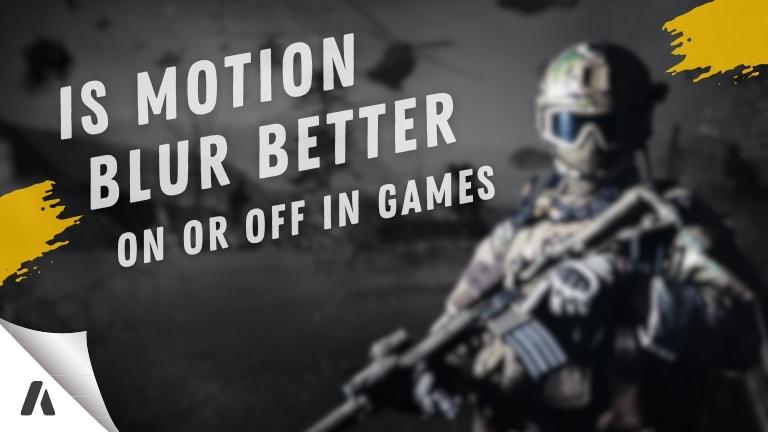Motion blur is a visual effect that is commonly used in video games to simulate the blurring of objects as they move rapidly across the screen.
This effect has been a subject of debate among gamers for years. Some gamers argue that it enhances the overall gaming experience by making it feel more immersive, while others find it distracting and unnecessary.
In this article, we will explore the advantages and disadvantages of Is Motion Blur Better On or Off in Games, and whether it is better to have it on or off in games.
What is Motion Blur?
Motion blur is a visual effect that occurs when an object moves rapidly across the screen, creating the appearance of blur or streaking.
In video games, motion blur is often simulated by displaying multiple frames of the moving object with each frame slightly blurred to create the illusion of motion.
The amount of motion blur displayed can vary depending on the game and the player’s settings.
How Does Motion Blur Affect Gameplay?
Motion blur can have both positive and negative effects on gameplay. Some players argue that it adds to the realism of the game, making it feel more like a movie or a real-life experience.
The blur effect can make fast-moving objects look smoother and more natural, creating a sense of speed and momentum.
However, others find it distracting and difficult to focus on, especially in fast-paced games where split-second decisions are required.
The blur can make it harder to see important details and can even cause eye strain or motion sickness in some players.
Advantages of Having Motion Blur On
Immersion
One of the main advantages of having motion blur turned on in games is that it can enhance the player’s immersion in the game.
Simulating the motion of objects on the screen, it can make the player feel more like they are a part of the action and increase the sense of realism.
Realism
Motion blur can contribute to the realism of the game, which is especially evident in games that simulate physical activities, such as racing or sports.
The blur effect can make the movement of objects look more natural and fluid, giving players a more immersive and authentic experience.
Cinematic Appeal
Additionally, motion blur can enhance the visual appeal of a game. The effect can create a more cinematic experience and provide a more aesthetically pleasing look to the game’s graphics.
In some cases, motion blur can also help to hide visual imperfections or frame rate issues, making the game appear smoother and more polished.
Disadvantages of Having Motion Blur On
Distracting
One major drawback of enabling motion blur is that it can be distracting and cause difficulty in focusing on the game, particularly in fast-paced games.
It may also make it challenging to track objects or enemies as they move across the screen.
Reduces Clarity
Having motion blur on can also reduce the clarity of the game, which can be problematic in games where quick reflexes and split-second decisions are required.
This is because the blurred images can make it more challenging for the player to see and react to what is happening on the screen.
Motion Sickness
Motion blur can also lead to motion sickness in some players. This is due to the disorienting effect it can have, particularly when combined with other motion effects like camera shake.
Advantages of Having Motion Blur Off
Clearer Visuals
By turning off motion blur, the game visuals can become clearer and more defined, which is beneficial in fast-paced games where quick reactions are necessary.
Without the blurring effect, players can see objects more clearly, making it easier to spot enemies, obstacles, and other important details.
This can lead to improved performance and gameplay.
No Distractions
Motion blur can also be distracting, so turning it off can help players focus on the game without any unnecessary visual effects.
This can be particularly beneficial for players who are sensitive to motion effects or have difficulty with motion sickness.
Easier to Focus
Having motion blur turned off can make it easier for some players to focus on the game as there are fewer visual distractions on the screen.
This can be particularly helpful in games where quick reflexes and precise aiming are required.
Disadvantages of Having Motion Blur Off
Less Realism
One of the main drawbacks of turning off motion blur is that it can result in a less realistic game experience. The absence of the blurring effect may make the game feel less immersive and less like real life.
Loss of Cinematic Appeal
Turning off motion blur can also lead to a loss of cinematic appeal in the game. As motion blur is often used to simulate the blurring of objects in motion, it can contribute to the overall cinematic experience of the game.
Without it, the game may feel less cinematic and immersive.
Reduced Immersion
Turning off motion blur can also result in reduced immersion in the game, as the blurring effect helps to simulate the motion of objects on the screen and make the player feel more connected to the action.
Without it, the game may feel more static and less dynamic.
Which is Better – On or Off?
There is no one-size-fits-all answer to whether motion blur is better on or off in games, as it ultimately comes down to individual preferences.
Some players may appreciate the added immersion and cinematic qualities that motion blur can bring, while others may find it distracting and prefer to have clearer visuals for better focus and decision-making.
It’s important for players to experiment with different settings and find what works best for them in each game they play.
How to Turn Motion Blur On or Off in Games
The option to turn motion blur on or off is usually found in the graphics settings menu of most games. Players can easily toggle the setting on or off based on their personal preference.
Conclusion
In conclusion, motion blur is a subject that sparks debate in the gaming community. While some players believe it adds to the game’s overall experience, others find it distracting and unnecessary.
Whether it is best to keep it on or off ultimately depends on personal preference, and players can adjust the setting in the game’s graphics settings menu.